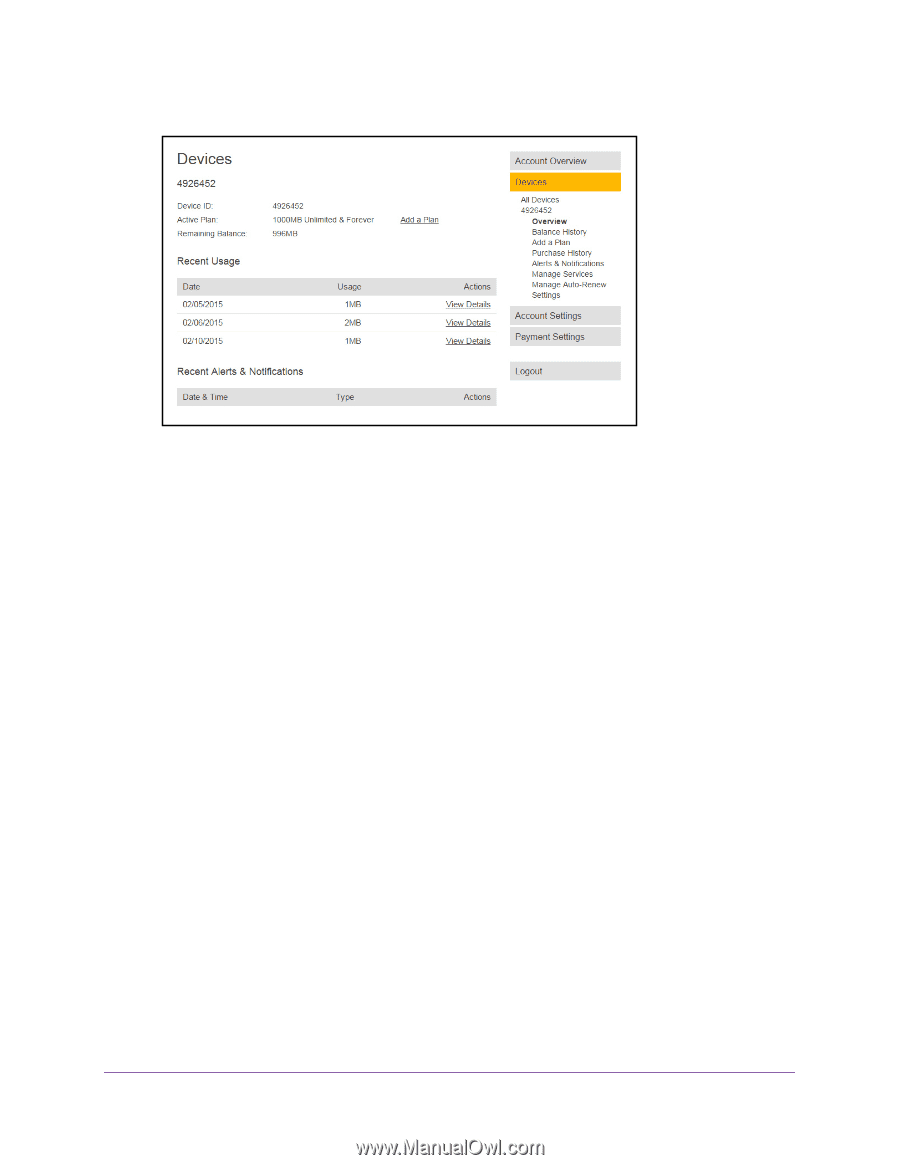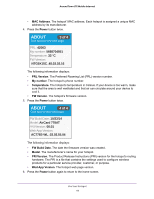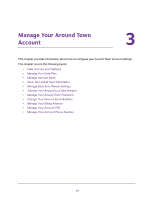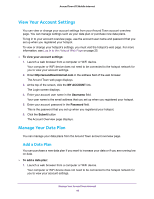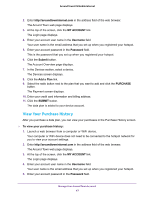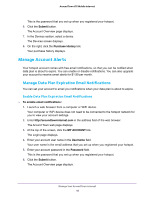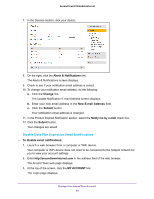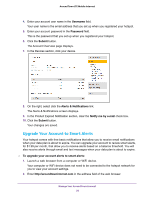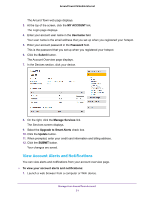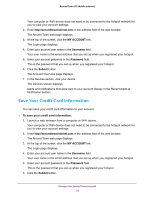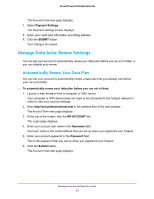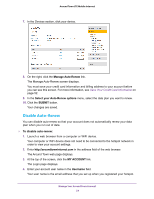Netgear AC778AT User Manual - Page 49
Disable Data Plan Expiration Email Notifications, Alerts & Notifications, Change
 |
View all Netgear AC778AT manuals
Add to My Manuals
Save this manual to your list of manuals |
Page 49 highlights
Around Town LTE Mobile Internet 7. In the Devices section, click your device. 8. On the right, click the Alerts & Notifications link. The Alerts & Notifications screen displays. 9. Check to see if your notification email address is correct. 10. To change your notification email address, do the following: a. Click the Change link. The Update Notification E-mail Address screen displays. b. Enter your new email address in the New E-mail Address field. c. Click the Submit button. Your notification email address is changed. 11. In the Product Expired Notification section, select the Notify me by e-mail check box. 12. Click the Submit button. Your changes are saved. Disable Data Plan Expiration Email Notifications To disable email notifications: 1. Launch a web browser from a computer or WiFi device. Your computer or WiFi device does not need to be connected to the hotspot network for you to view your account settings. 2. Enter http://aroundtowninternet.com in the address field of the web browser. The Around Town web page displays. 3. At the top of the screen, click the MY ACCOUNT link. The Login page displays. Manage Your Around Town Account 49