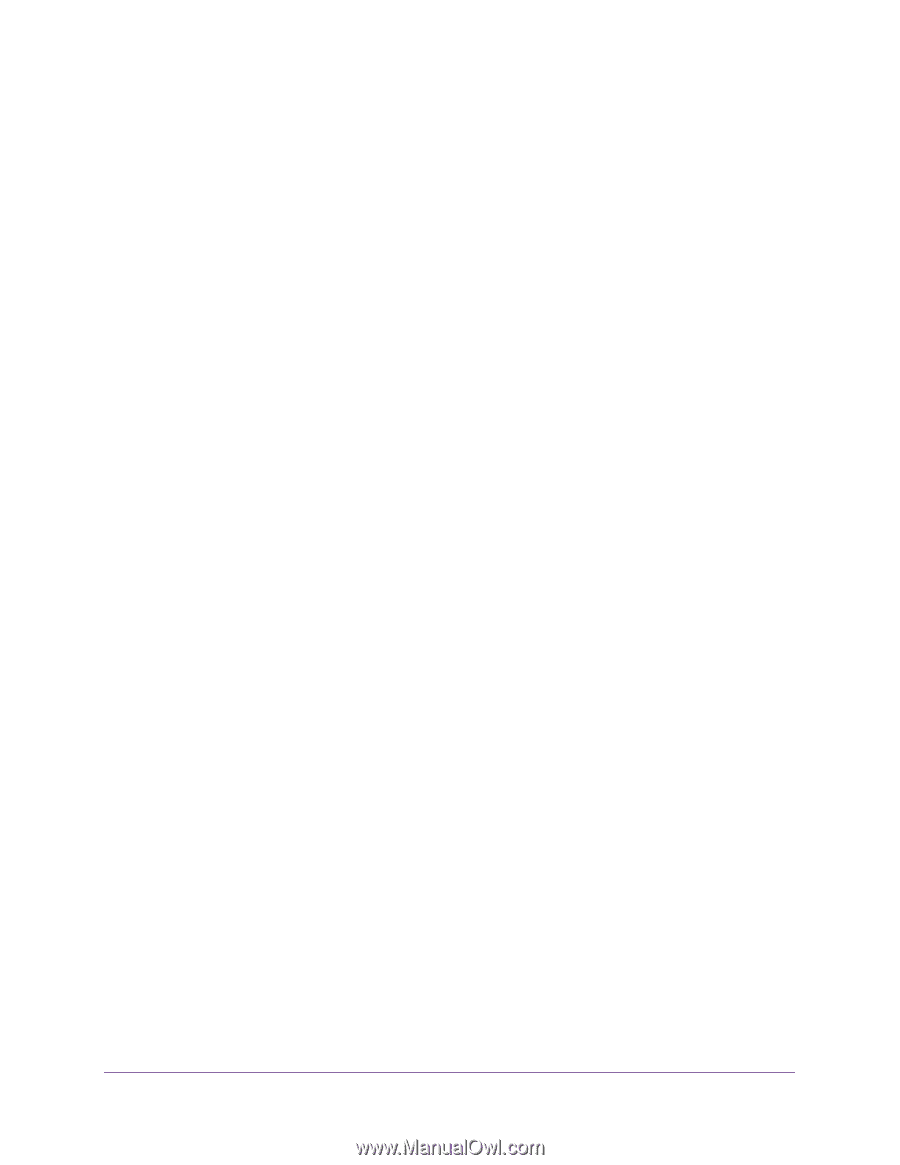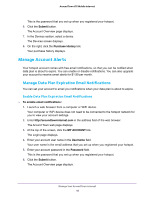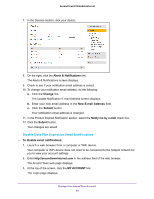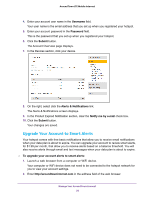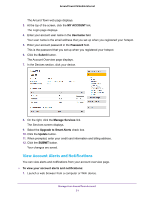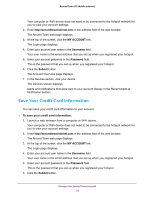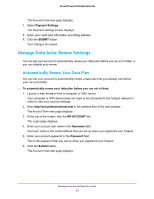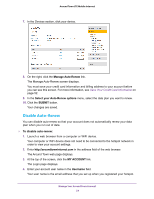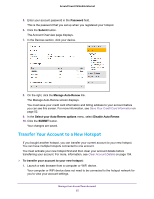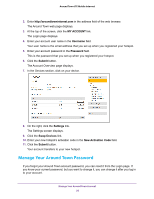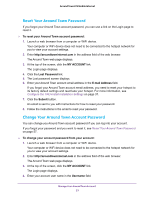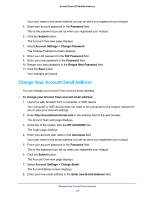Netgear AC778AT User Manual - Page 53
Manage Data Auto-Renew Settings, Automatically Renew Your Data Plan
 |
View all Netgear AC778AT manuals
Add to My Manuals
Save this manual to your list of manuals |
Page 53 highlights
Around Town LTE Mobile Internet The Account Overview page displays. 7. Select Payment Settings. The Payment settings screen displays. 8. Enter your credit card information and billing address. 9. Click the SUBMIT button. Your changes are saved. Manage Data Auto-Renew Settings You can set your account to automatically renew your data plan before you run out of data, or you can disable auto-renew. Automatically Renew Your Data Plan You can set your account to automatically renew a data plan that you already use before your run out of data. To automatically renew your data plan before you run out of data: 1. Launch a web browser from a computer or WiFi device. Your computer or WiFi device does not need to be connected to the hotspot network in order to view your account settings. 2. Enter http://aroundtowninternet.com in the address field of the web browser. The Around Town web page displays. 3. At the top of the screen, click the MY ACCOUNT link. The Login page displays. 4. Enter your account user name in the Username field. Your user name is the email address that you set up when you registered your hotspot. 5. Enter your account password in the Password field. This is the password that you set up when you registered your hotspot. 6. Click the Submit button. The Account Overview page displays. Manage Your Around Town Account 53