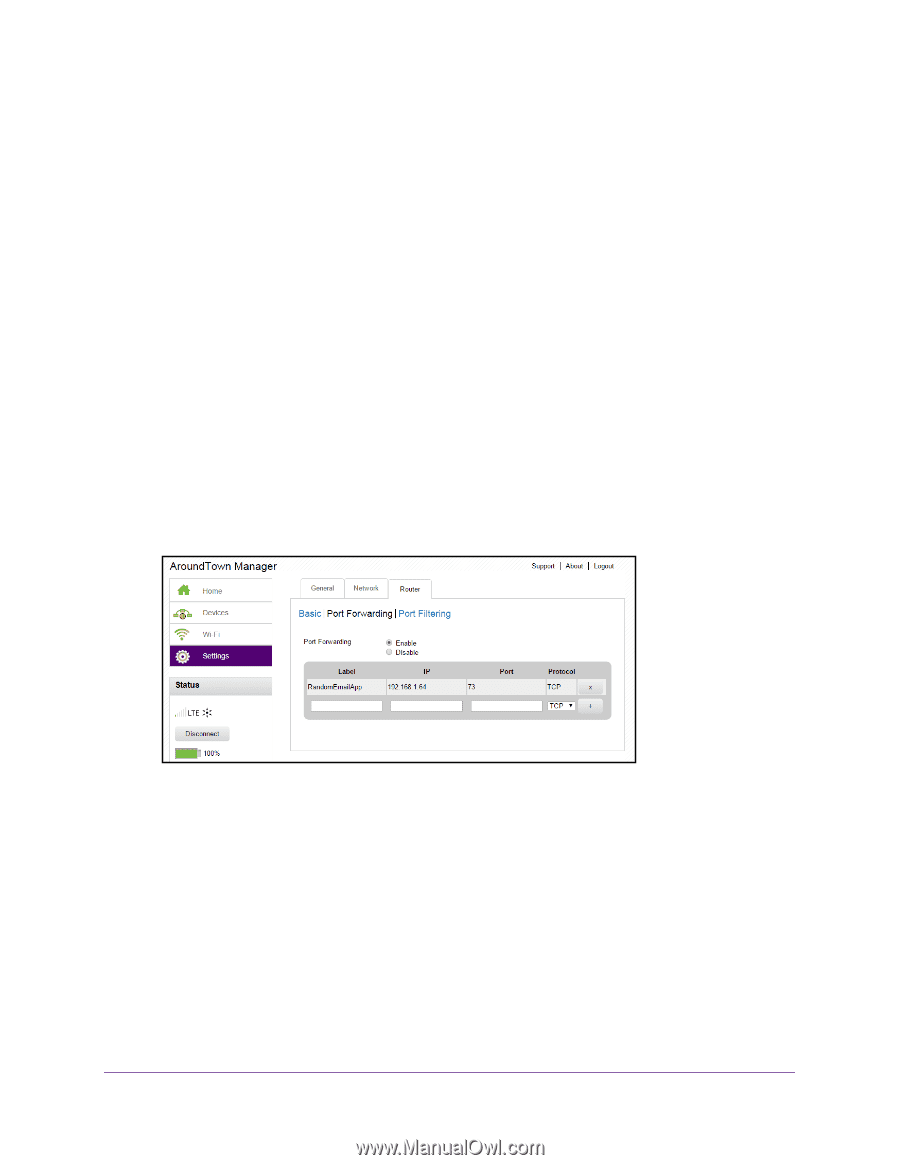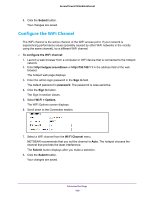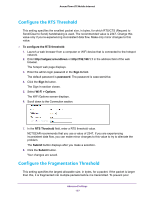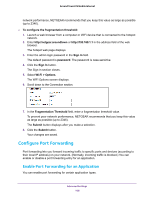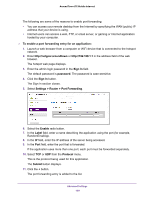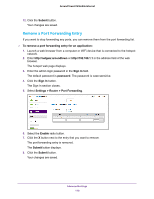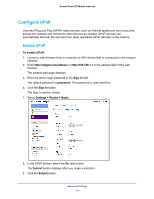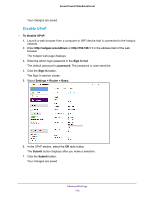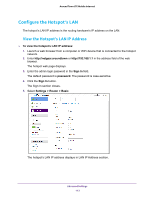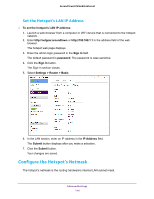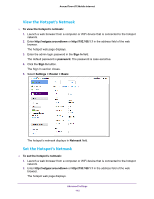Netgear AC778AT User Manual - Page 110
Remove a Port Forwarding Entry
 |
View all Netgear AC778AT manuals
Add to My Manuals
Save this manual to your list of manuals |
Page 110 highlights
Around Town LTE Mobile Internet 12. Click the Submit button. Your changes are saved. Remove a Port Forwarding Entry If you want to stop forwarding any ports, you can remove them from the port forwarding list. To remove a port forwarding entry for an application: 1. Launch a web browser from a computer or WiFi device that is connected to the hotspot network. 2. Enter http://netgear.aroundtown or http://192.168.1.1 in the address field of the web browser. The hotspot web page displays. 3. Enter the admin login password in the Sign In field. The default password is password. The password is case-sensitive. 4. Click the Sign In button. The Sign In section closes. 5. Select Settings > Router > Port Forwarding. 6. Select the Enable radio button. 7. Click the X button next to the entry that you want to remove. The port forwarding entry is removed. The Submit button displays. 8. Click the Submit button. Your changes are saved. Advanced Settings 110