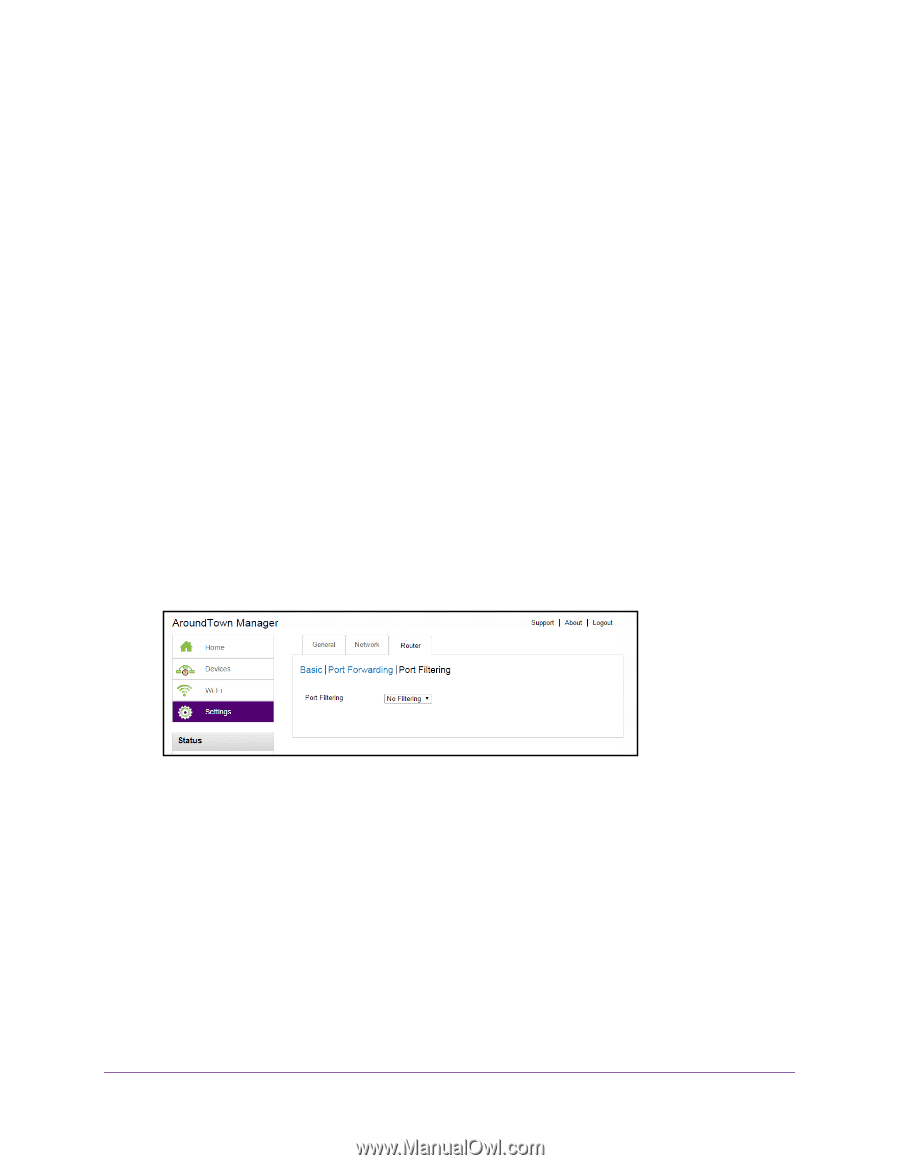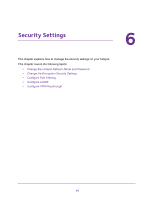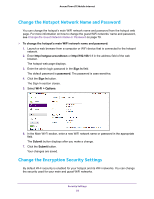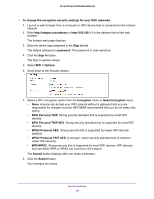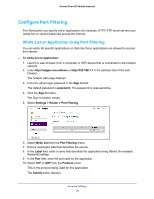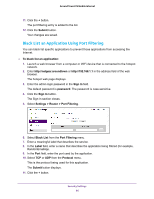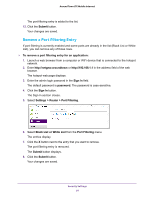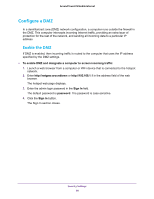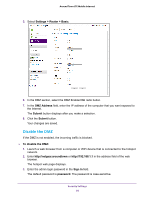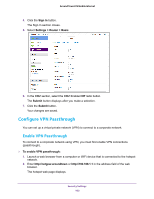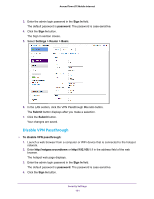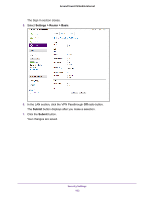Netgear AC778AT User Manual - Page 97
Remove a Port Filtering Entry, The password is case-sensitive.
 |
View all Netgear AC778AT manuals
Add to My Manuals
Save this manual to your list of manuals |
Page 97 highlights
Around Town LTE Mobile Internet The port filtering entry is added to the list. 12. Click the Submit button. Your changes are saved. Remove a Port Filtering Entry If port filtering is currently enabled and some ports are already in the list (Black List or White List), you can remove any of those rows. To remove a port filtering entry for an application: 1. Launch a web browser from a computer or WiFi device that is connected to the hotspot network. 2. Enter http://netgear.aroundtown or http://192.168.1.1 in the address field of the web browser. The hotspot web page displays. 3. Enter the admin login password in the Sign In field. The default password is password. The password is case-sensitive. 4. Click the Sign In button. The Sign In section closes. 5. Select Settings > Router > Port Filtering. 6. Select Black List or White List from the Port Filtering menu. The entries display. 7. Click the X button next to the entry that you want to remove. The port filtering entry is removed. The Submit button displays. 8. Click the Submit button. Your changes are saved. Security Settings 97