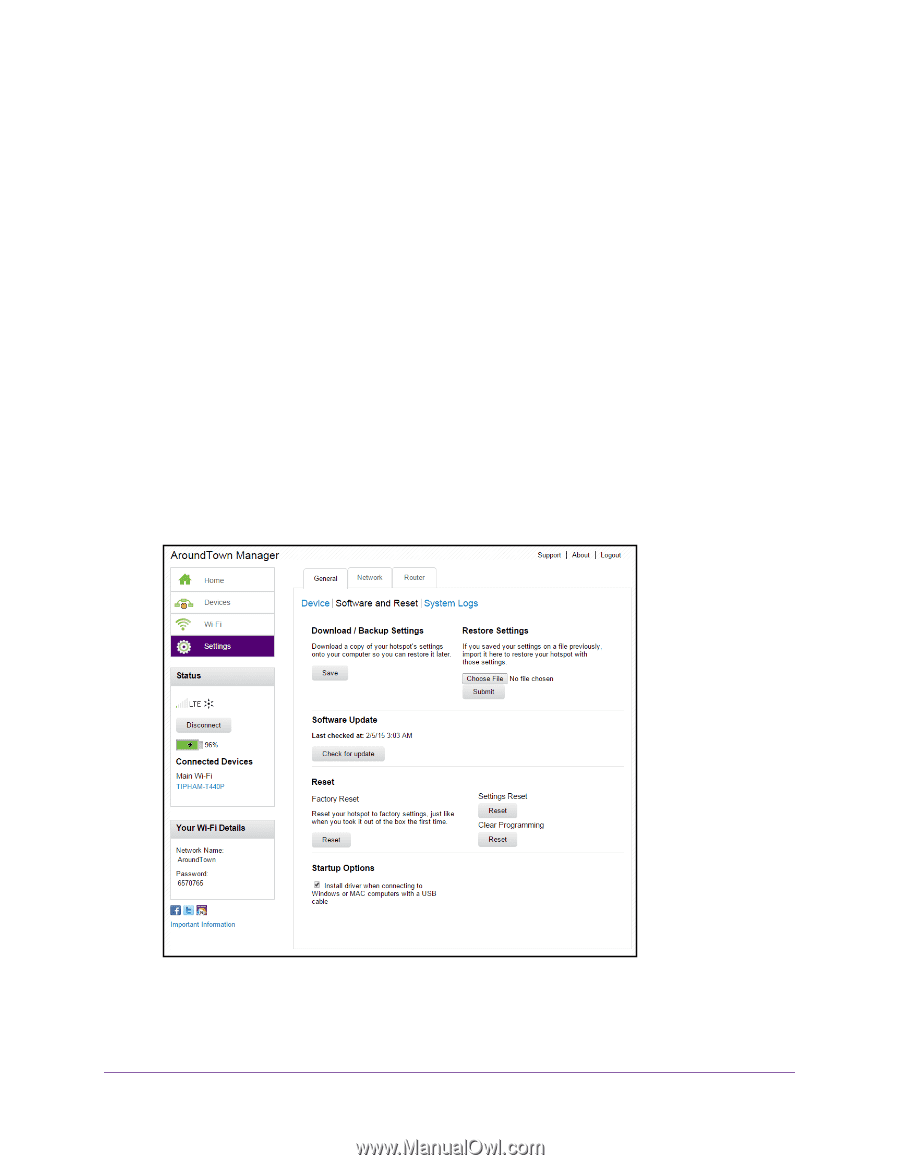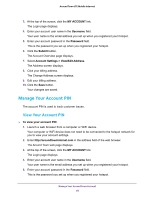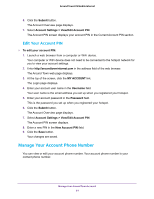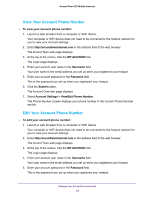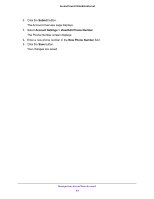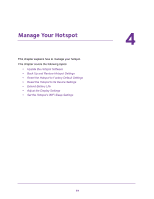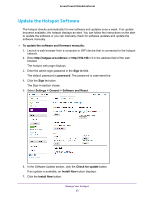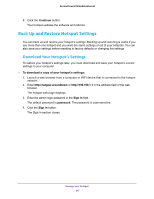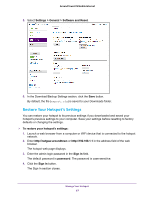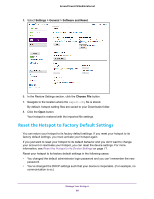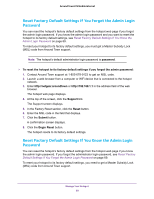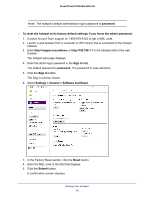Netgear AC778AT User Manual - Page 65
Update the Hotspot Software, To update the software and firmware manually, Sign In, password
 |
View all Netgear AC778AT manuals
Add to My Manuals
Save this manual to your list of manuals |
Page 65 highlights
Around Town LTE Mobile Internet Update the Hotspot Software The hotspot checks automatically for new software and updates once a week. If an update becomes available, the hotspot displays an alert. You can follow the instructions on the alert to update the software or you can manually check for software updates and update the software manually. To update the software and firmware manually: 1. Launch a web browser from a computer or WiFi device that is connected to the hotspot network. 2. Enter http://netgear.aroundtown or http://192.168.1.1 in the address field of the web browser. The hotspot web page displays. 3. Enter the admin login password in the Sign In field. The default password is password. The password is case-sensitive. 4. Click the Sign In button. The Sign In section closes. 5. Select Settings > General > Software and Reset. 6. In the Software Update section, click the Check for update button. If an update is available, an Install Now button displays. 7. Click the Install Now button. Manage Your Hotspot 65