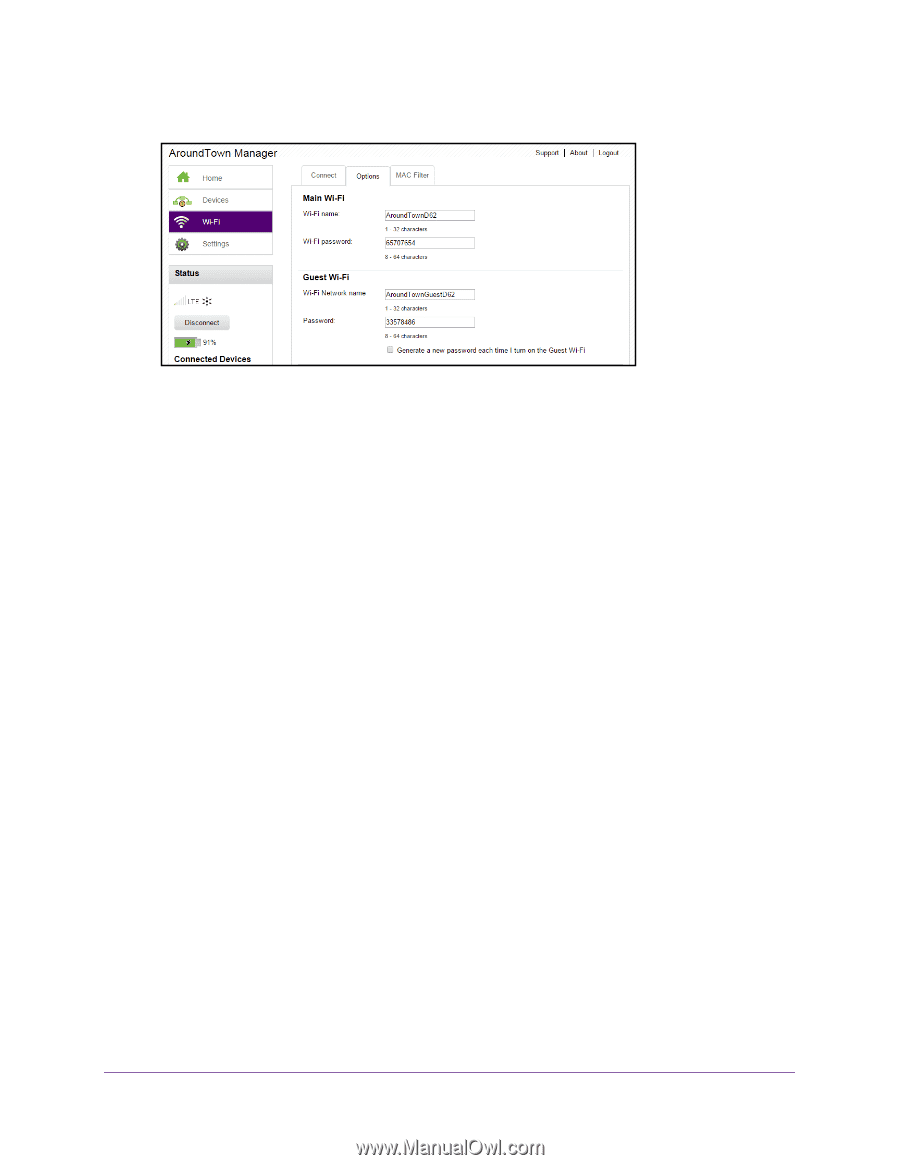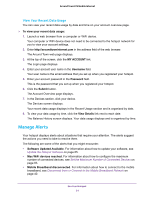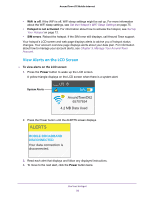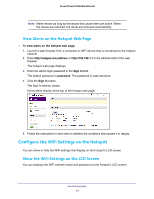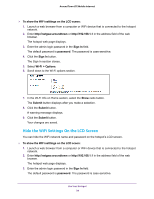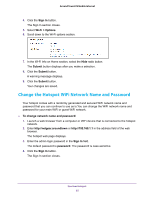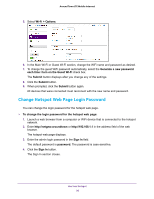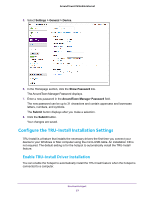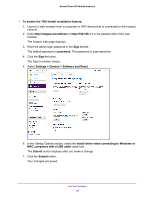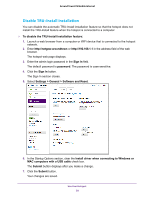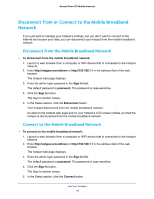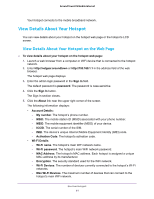Netgear AC778AT User Manual - Page 36
Change Hotspot Web Login Password, Wi-Fi > Options
 |
View all Netgear AC778AT manuals
Add to My Manuals
Save this manual to your list of manuals |
Page 36 highlights
Around Town LTE Mobile Internet 5. Select Wi-Fi > Options. 6. In the Main Wi-Fi or Guest Wi-Fi section, change the WiFi name and password as desired. 7. To change the guest WiFi password automatically, select the Generate a new password each time I turn on the Guest Wi-Fi check box. The Submit button displays after you change any of the settings. 8. Click the Submit button. 9. When prompted, click the Submit button again. All devices that were connected must reconnect with the new name and password. Change Hotspot Web Page Login Password You can change the login password for the hotspot web page. To change the login password for the hotspot web page: 1. Launch a web browser from a computer or WiFi device that is connected to the hotspot network. 2. Enter http://netgear.aroundtown or http://192.168.1.1 in the address field of the web browser. The hotspot web page displays. 3. Enter the admin login password in the Sign In field. The default password is password. The password is case-sensitive. 4. Click the Sign In button. The Sign In section closes. Use Your Hotspot 36