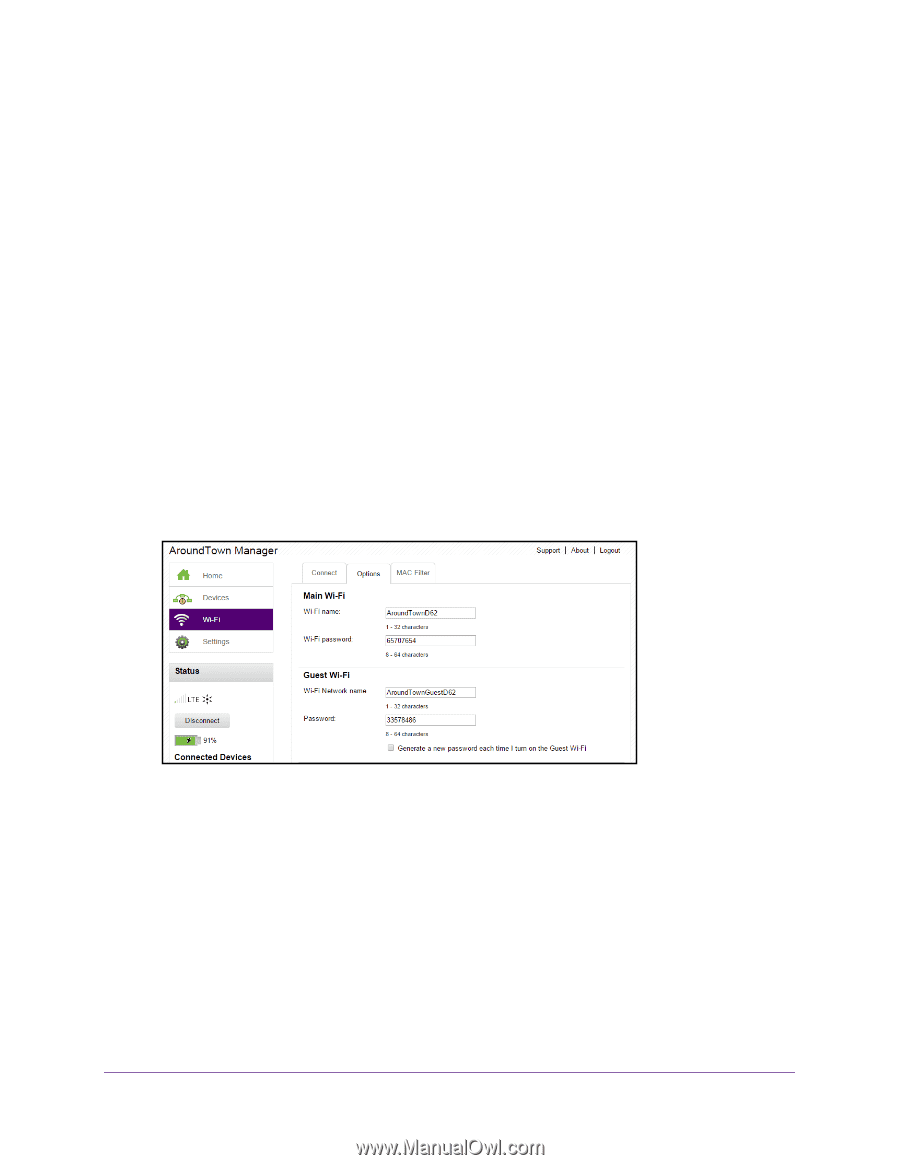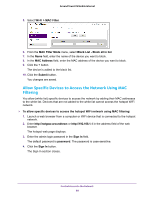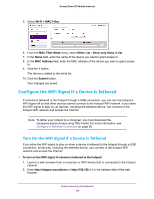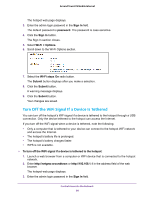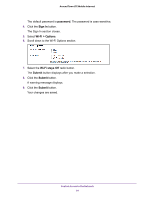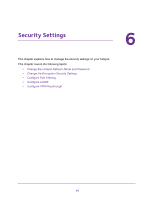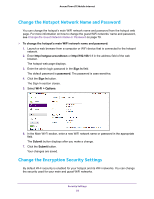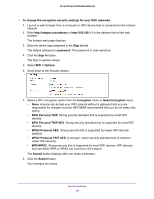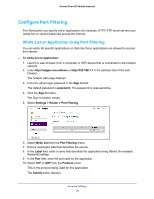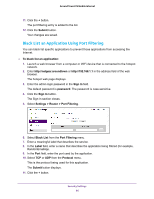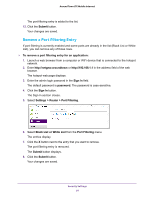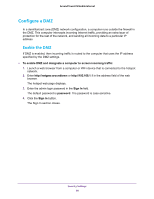Netgear AC778AT User Manual - Page 93
Change the Hotspot Network Name and Password, Change the Encryption Security Settings
 |
View all Netgear AC778AT manuals
Add to My Manuals
Save this manual to your list of manuals |
Page 93 highlights
Around Town LTE Mobile Internet Change the Hotspot Network Name and Password You can change the hotspot's main WiFi network name and password from the hotspot web page. For more information on how to change the guest WiFi networks' name and password, see Change the Guest Network Name or Password on page 79. To change the hotspot's main WiFi network name and password: 1. Launch a web browser from a computer or WiFi device that is connected to the hotspot network. 2. Enter http://netgear.aroundtown or http://192.168.1.1 in the address field of the web browser. The hotspot web page displays. 3. Enter the admin login password in the Sign In field. The default password is password. The password is case-sensitive. 4. Click the Sign In button. The Sign In section closes. 5. Select Wi-Fi > Options. 6. In the Main Wi-Fi section, enter a new WiFi network name or password in the appropriate field. The Submit button displays after you make a change. 7. Click the Submit button. Your changes are saved. Change the Encryption Security Settings By default Wi-Fi security is enabled for your hotspot and its WiFi networks. You can change the security used for your main and guest WiFi networks. Security Settings 93