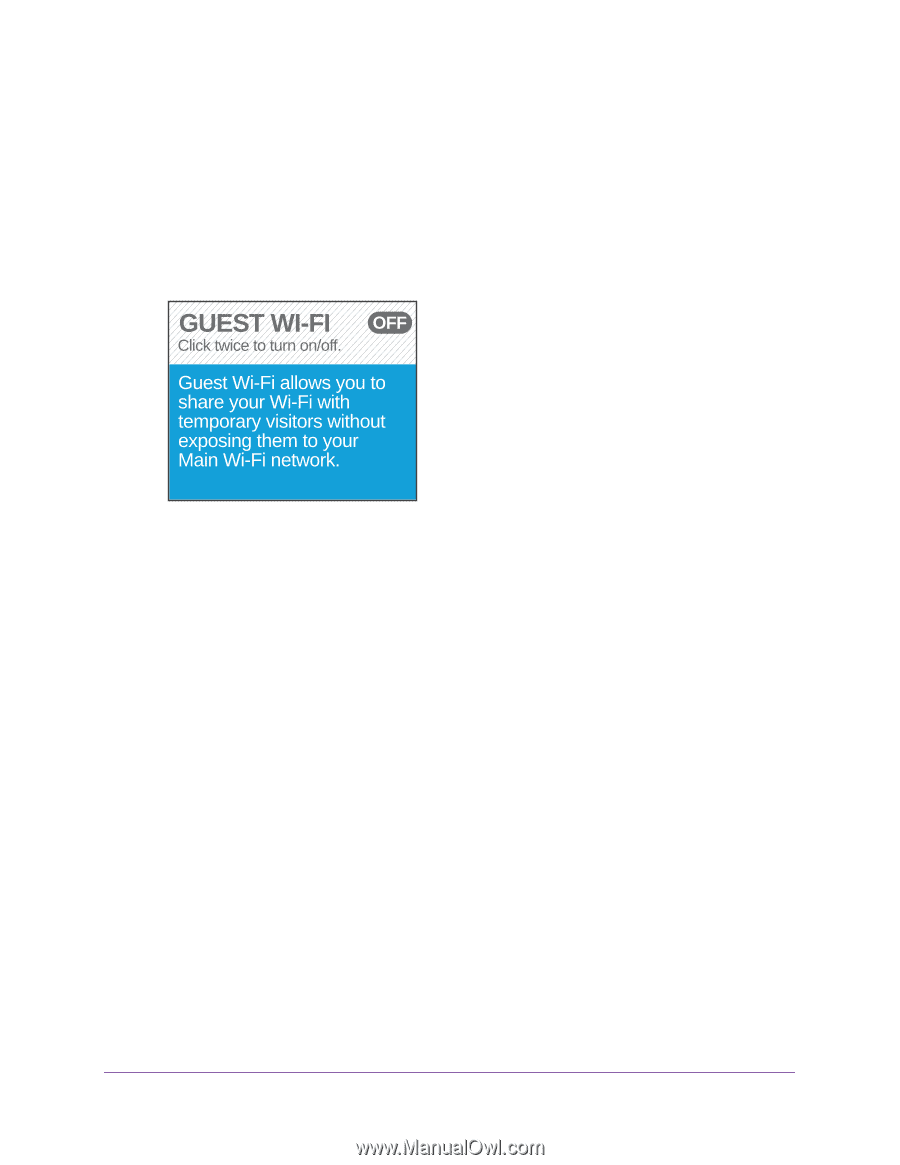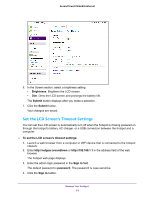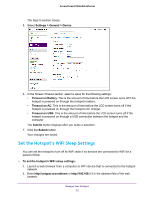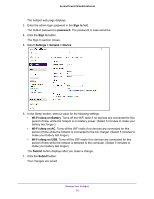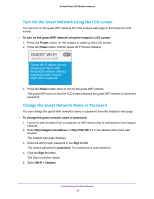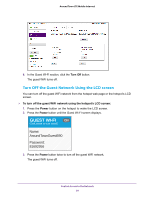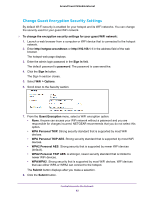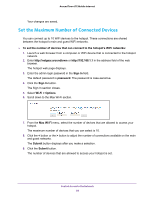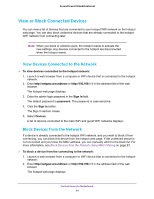Netgear AC778AT User Manual - Page 79
Turn On the Guest Network Using the LCD screen, Change the Guest Network Name or Password, Power
 |
View all Netgear AC778AT manuals
Add to My Manuals
Save this manual to your list of manuals |
Page 79 highlights
Around Town LTE Mobile Internet Turn On the Guest Network Using the LCD screen You can turn on the guest WiFi network form the hotspot web page or the hotspot's LCD screen. To turn on the guest WiFi network using the hotspot's LCD screen: 1. Press the Power button on the hotspot to wake up the LCD screen. 2. Press the Power button until the Guest WI-FI screen displays. 3. Press the Power button twice to turn on the guest WiFi network. The guest WiFi turns on and the LCD screen displays the guest WiFi network's name and password. Change the Guest Network Name or Password You can change the guest WiFi network's name or password from the hotspot's web page. To change the guest network name or password: 1. Launch a web browser from a computer or WiFi device that is connected to the hotspot network. 2. Enter http://netgear.aroundtown or http://192.168.1.1 in the address field of the web browser. The hotspot web page displays. 3. Enter the admin login password in the Sign In field. The default password is password. The password is case-sensitive. 4. Click the Sign In button. The Sign In section closes. 5. Select Wi-Fi > Options. Control Access to the Network 79