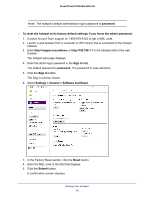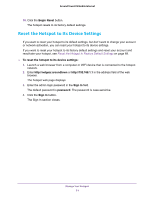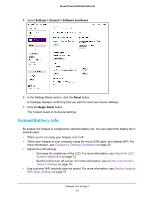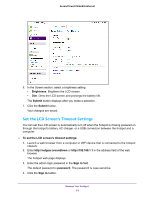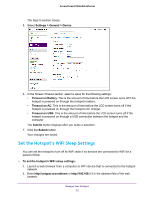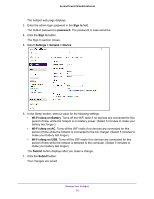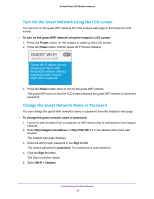Netgear AC778AT User Manual - Page 75
Set the Hotspot’s WiFi Sleep Settings, Settings > General > Device, Timeout on Battery
 |
View all Netgear AC778AT manuals
Add to My Manuals
Save this manual to your list of manuals |
Page 75 highlights
Around Town LTE Mobile Internet The Sign In section closes. 5. Select Settings > General > Device. 6. In the Screen Timeout section, select a value for the following settings: • Timeout on Battery. This is the amount of time before the LCD screen turns off if the hotspot is powered on through the hotspot's battery. • Timeout on AC. This is the amount of time before the LCD screen turns off if the hotspot is powered on through the hotspot's AC charger. • Timeout on USB. This is the amount of time before the LCD screen turns off if the hotspot is powered on through a USB connection between the hotspot and the computer. The Submit button displays after you make a selection. 7. Click the Submit button. Your changes are saved. Set the Hotspot's WiFi Sleep Settings You can set the hotspot to turn off its WiFi radio if no devices are connected to WiFi for a period of time. To set the hotspot's WiFi sleep settings: 1. Launch a web browser from a computer or WiFi device that is connected to the hotspot network. 2. Enter http://netgear.aroundtown or http://192.168.1.1 in the address field of the web browser. Manage Your Hotspot 75