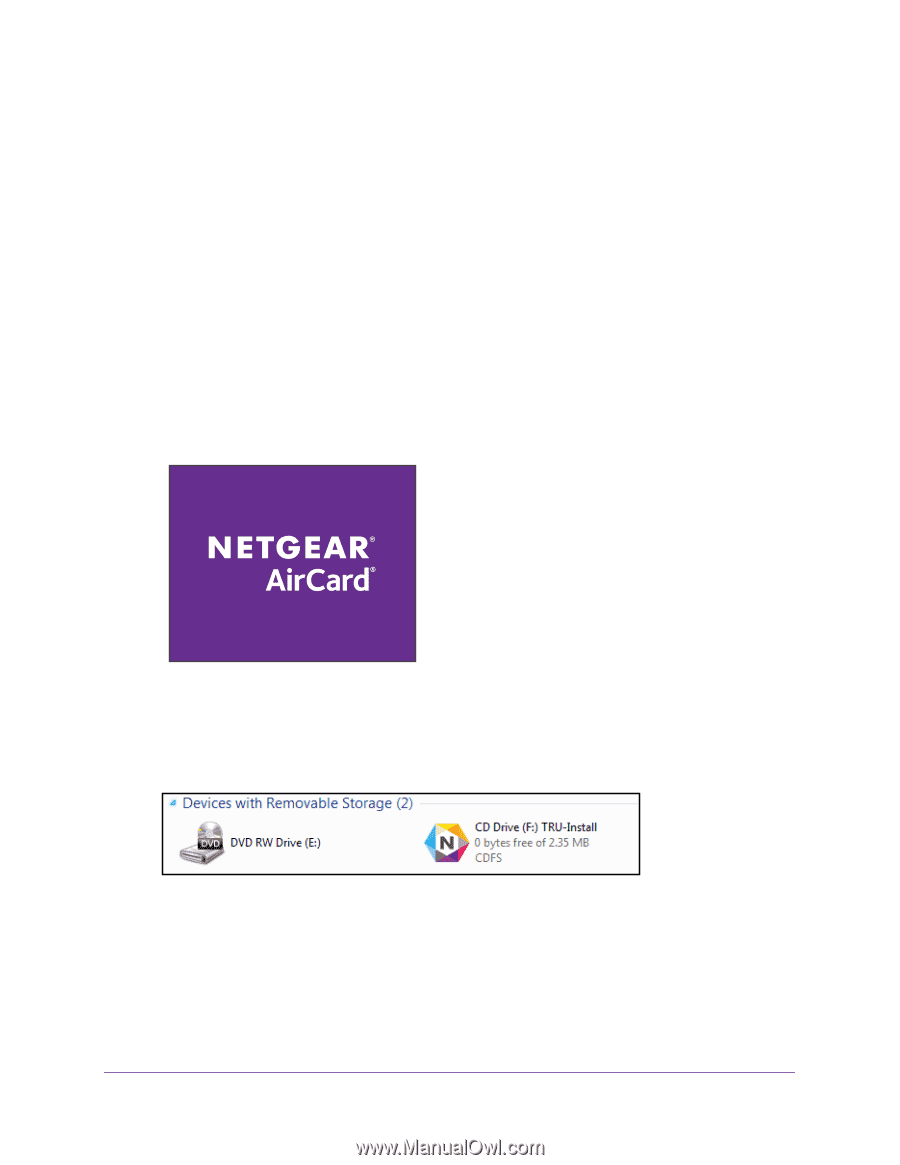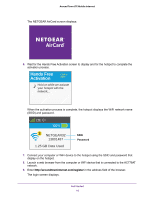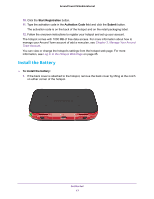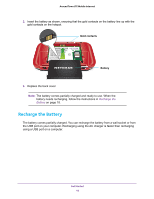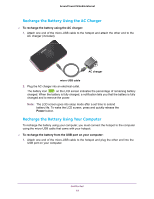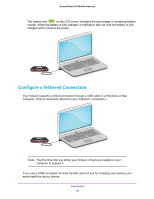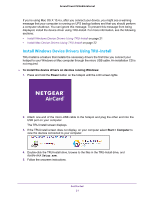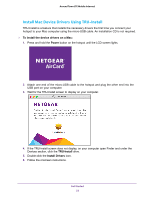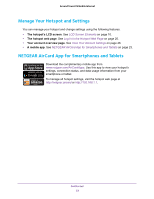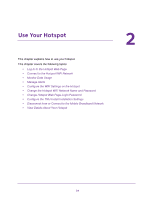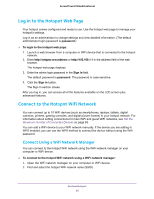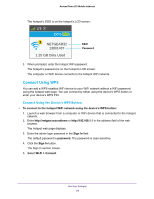Netgear AC778AT User Manual - Page 21
Install Windows Device Drivers Using TRU-Install
 |
View all Netgear AC778AT manuals
Add to My Manuals
Save this manual to your list of manuals |
Page 21 highlights
Around Town LTE Mobile Internet If you're using Mac OS X 10.4.x, after you connect your device, you might see a warning message that your computer is running on UPS backup battery and that you should perform a computer shutdown. You can ignore this message. To prevent this message from being displayed, install the device driver using TRU-Install. For more information, see the following sections: • Install Windows Device Drivers Using TRU-Install on page 21 • Install Mac Device Drivers Using TRU-Install on page 22 Install Windows Device Drivers Using TRU-Install TRU-Install is a feature that installs the necessary drivers the first time you connect your hotspot to your Windows or Mac computer through the micro USB cable. An installation CD is not required. To install the device drivers on devices running Windows: 1. Press and hold the Power button on the hotspot until the LCD screen lights. 2. Attach one end of the micro-USB cable to the hotspot and plug the other end into the USB port on your computer. The TRU-Install screen displays. 3. If the TRU-Install screen does not display, on your computer select Start > Computer to view the devices connected to your computer. 4. Double-click the TRU-Install drive, browse to the files in the TRU-Install drive, and double-click Setup.exe. 5. Follow the onscreen instructions. Get Started 21