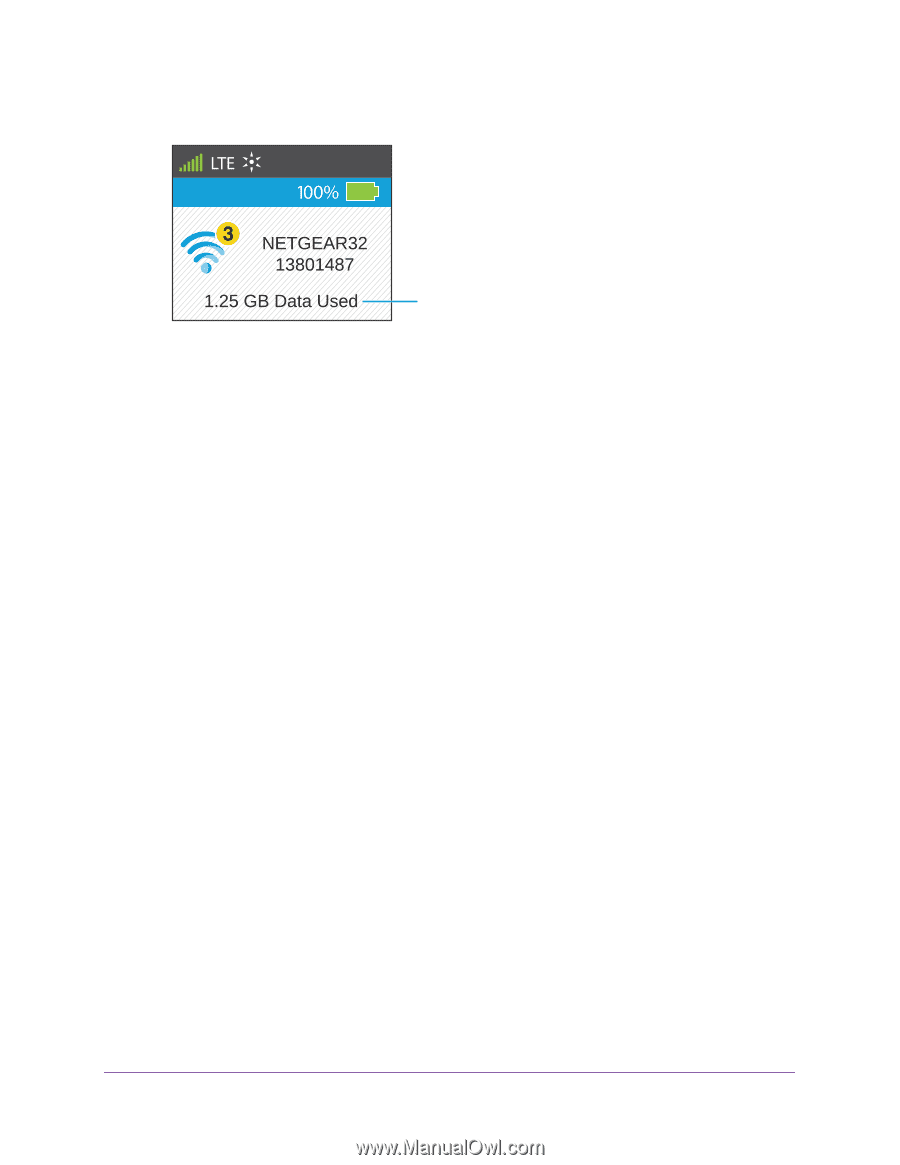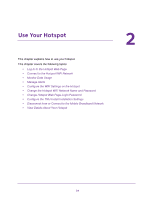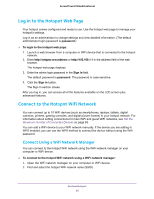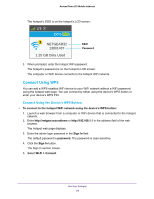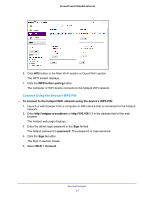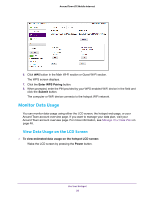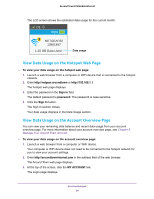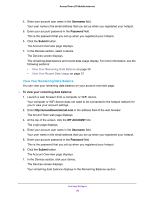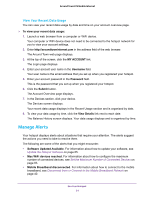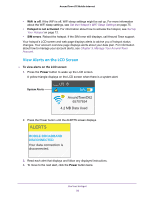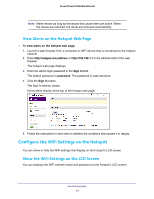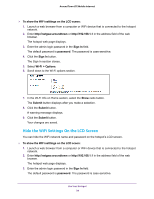Netgear AC778AT User Manual - Page 29
View Data Usage on the Hotspot Web Sign In, password, MY ACCOUNT
 |
View all Netgear AC778AT manuals
Add to My Manuals
Save this manual to your list of manuals |
Page 29 highlights
Around Town LTE Mobile Internet The LCD screen shows the estimated data usage for the current month. Data usage View Data Usage on the Hotspot Web Page To view your data usage on the hotspot web page: 1. Launch a web browser from a computer or WiFi device that is connected to the hotspot network. 2. Enter http://netgear.aroundtown or http://192.168.1.1. The hotspot web page displays. 3. Enter the password in the Sign In field. The default password is password. The password is case-sensitive. 4. Click the Sign In button. The Sign In section closes. Your data usage displays in the Data Usage section. View Data Usage on the Account Overview Page You can view your remaining data balance and recent data usage from your account overview page. For more information about your account overview page, see Chapter 3, Manage Your Around Town Account. To view your data usage on the account overview page: 1. Launch a web browser from a computer or WiFi device. Your computer or WiFi device does not need to be connected to the hotspot network for you to view your account settings. 2. Enter http://aroundtowninternet.com in the address field of the web browser. The Around Town web page displays. 3. At the top of the screen, click the MY ACCOUNT link. The Login page displays. Use Your Hotspot 29