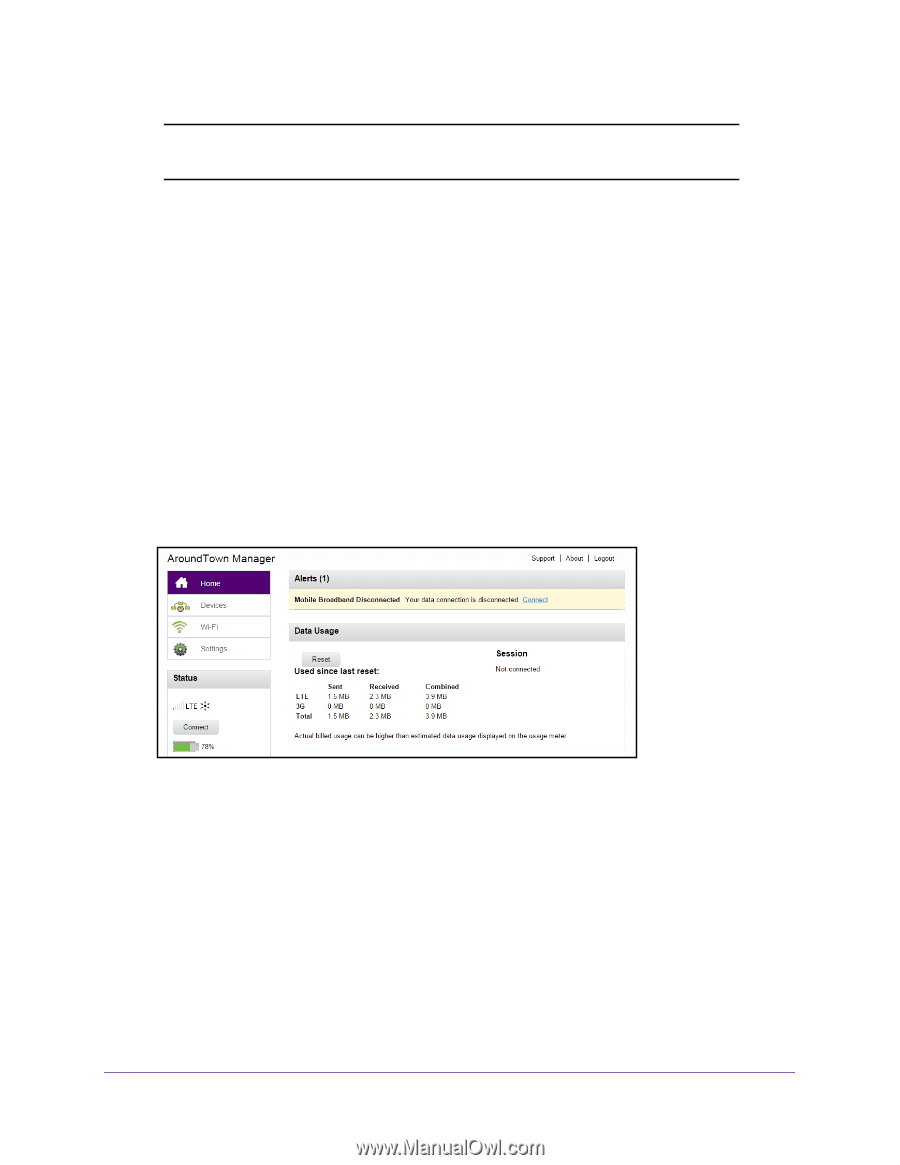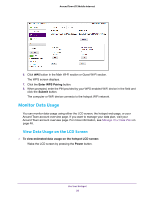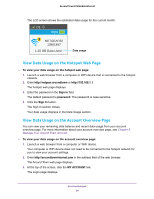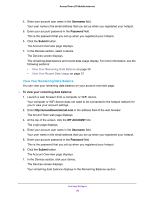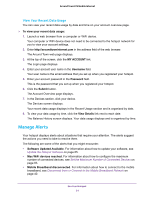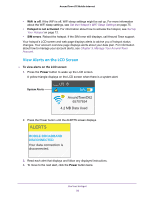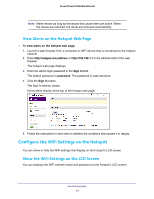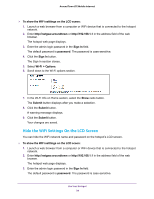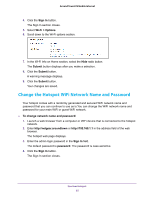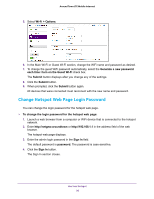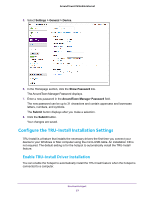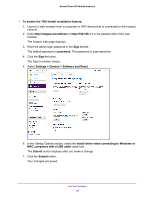Netgear AC778AT User Manual - Page 33
View Alerts on the Hotspot Web Con the WiFi Settings on the Hotspot
 |
View all Netgear AC778AT manuals
Add to My Manuals
Save this manual to your list of manuals |
Page 33 highlights
Around Town LTE Mobile Internet Note: Alerts remain as long as the issues that cause them are active. When the issues are resolved, the alerts are removed automatically. View Alerts on the Hotspot Web Page To view alerts on the hotspot web page: 1. Launch a web browser from a computer or WiFi device that is connected to the hotspot network. 2. Enter http://netgear.aroundtown or http://192.168.1.1 in the address field of the web browser. The hotspot web page displays. 3. Enter the admin login password in the Sign In field. The default password is password. The password is case-sensitive. 4. Click the Sign In button. The Sign In section closes. Active alerts display at the top of the hotspot web page. 5. Follow the instructions in each alert to address the conditions that caused it to display. Configure the WiFi Settings on the Hotspot You can show or hide the WiFi settings that display on the hotspot's LCD screen. Show the WiFi Settings on the LCD Screen You can displays the WiFi network name and password on the hotspot's LCD screen. Use Your Hotspot 33