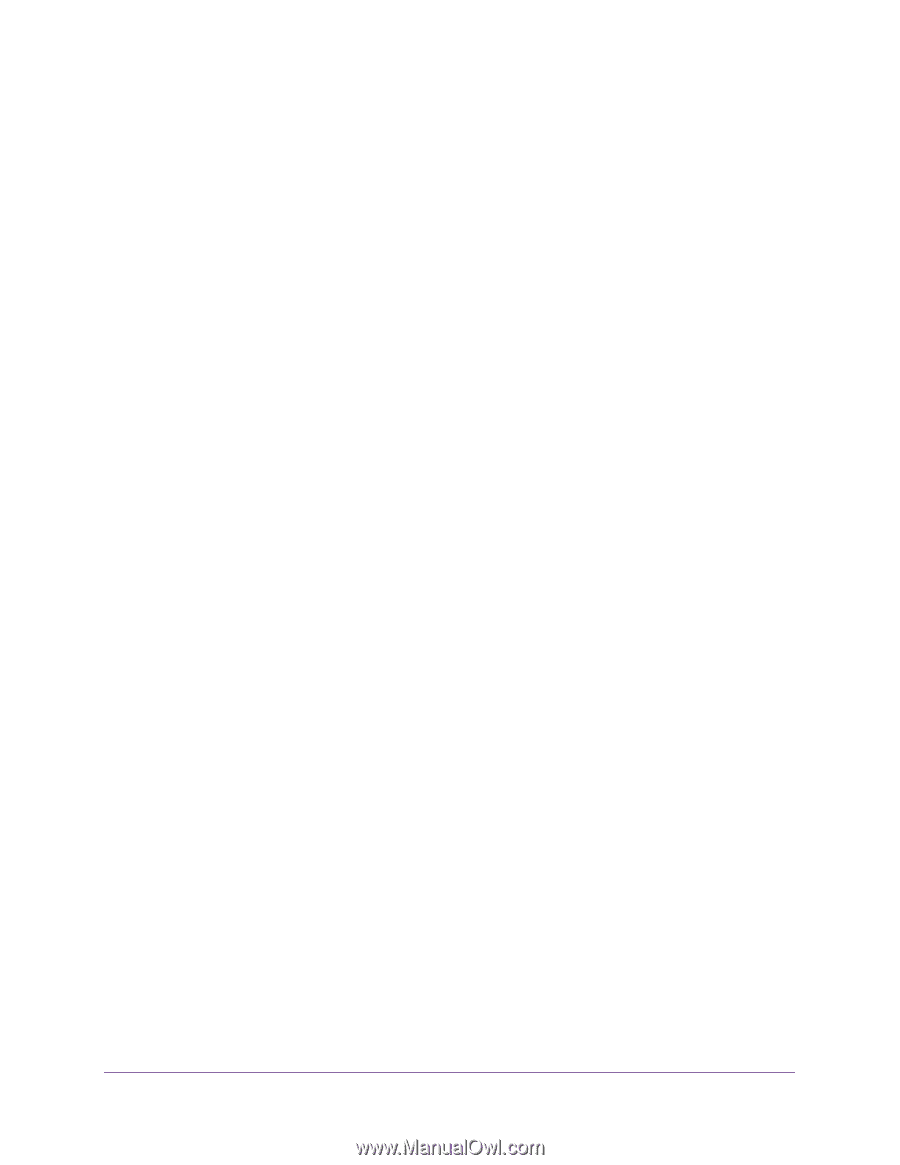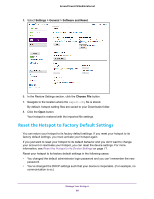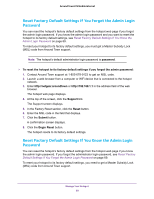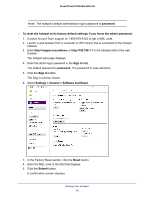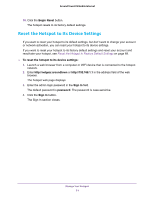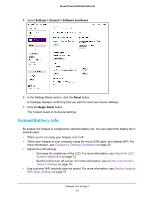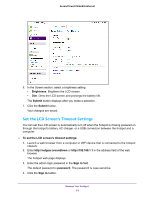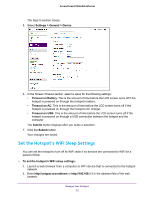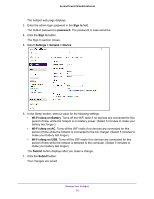Netgear AC778AT User Manual - Page 73
Adjust the Display Settings, Adjust the LCD Screen’s Brightness
 |
View all Netgear AC778AT manuals
Add to My Manuals
Save this manual to your list of manuals |
Page 73 highlights
Around Town LTE Mobile Internet • Limit the number of WiFi devices that can connect to the hotspot WiFi network. For more information, see Set the Maximum Number of Connected Devices on page 83. • If only one network coverage type is available to you (LTE or 3G), set the allowed network mode to that coverage type only. For more information, see Set the Allowed Network Mode on page 121. Adjust the Display Settings The hotspot's LCD screen is automatically set to dim to save energy. You can adjust the following display settings: • Adjust the LCD screen's brightness level. • Set the screen time-out to a shorter period to reduce the amount of time that LCD screen is not touched before the screen turns blank. Adjust the LCD Screen's Brightness To adjust the LCD screen's brightness: 1. Launch a web browser from a computer or WiFi device that is connected to the hotspot network. 2. Enter http://netgear.aroundtown or http://192.168.1.1 in the address field of the web browser. The hotspot web page displays. 3. Enter the admin login password in the Sign In field. The default password is password. The password is case-sensitive. 4. Click the Sign In button. The Sign In section closes. 5. Select Settings > General > Device. Manage Your Hotspot 73