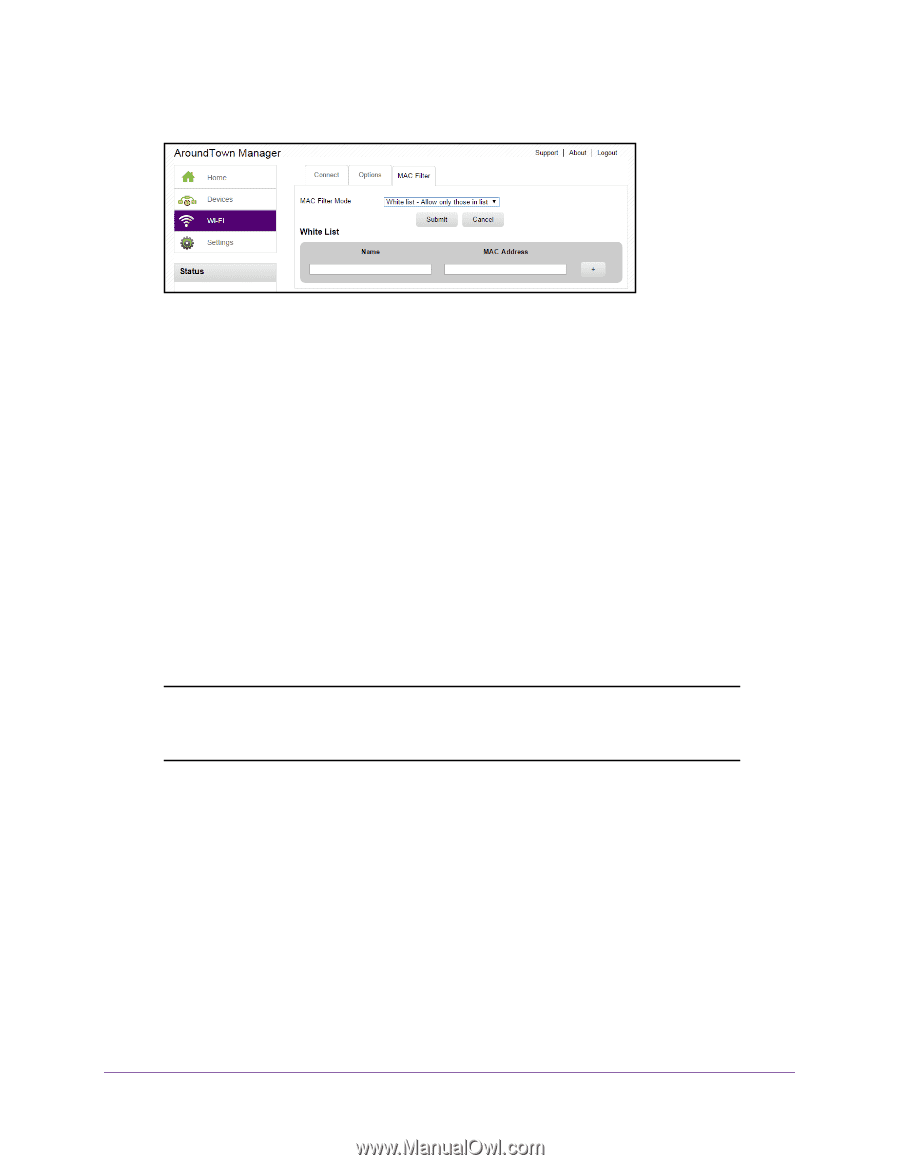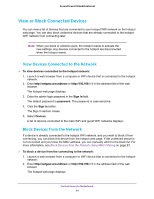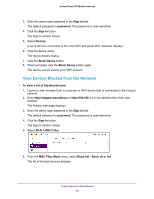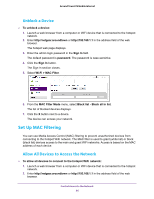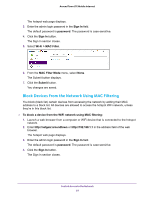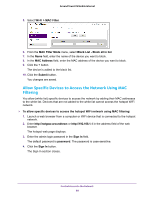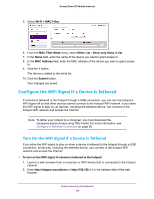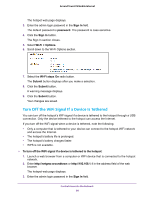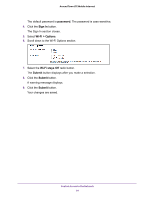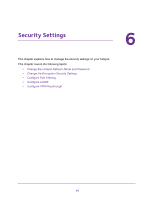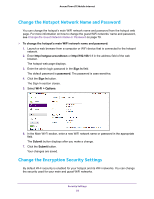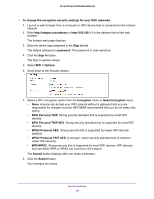Netgear AC778AT User Manual - Page 89
Con the WiFi Signal If a Device Is Tethered
 |
View all Netgear AC778AT manuals
Add to My Manuals
Save this manual to your list of manuals |
Page 89 highlights
Around Town LTE Mobile Internet 5. Select Wi-Fi > MAC Filter. 6. From the MAC Filter Mode menu, select White List - Allow only those in list. 7. In the Name field, enter the name of the device you want to grant access to. 8. In the MAC Address field, enter the MAC address of the device you want to grant access to. 9. Click the + button. The device is added to the white list. 10. Click the Submit button. Your changes are saved. Configure the WiFi Signal If a Device Is Tethered If a device is tethered to the hotspot through a USB connection, you can turn the hotspot's WiFi signal off so that other devices cannot connect to the hotspot WiFi network. If you allow the WiFi signal to stay on, all devices, including the tethered device, can connect to the hotspot WiFi network and access the Internet. Note: To tether your hotspot to a computer, you must download the necessary device drivers using TRU-Install. For more information, see Configure a Tethered Connection on page 20. Turn On the WiFi Signal If a Device Is Tethered If you allow the WiFi signal to stay on when a device is tethered to the hotspot through a USB connection, all devices, including the tethered device, can connect to the hotspot WiFi network and access the Internet. To turn on the WiFi signal if a device is tethered to the hotspot: 1. Launch a web browser from a computer or WiFi device that is connected to the hotspot network. 2. Enter http://netgear.aroundtown or http://192.168.1.1 in the address field of the web browser. Control Access to the Network 89