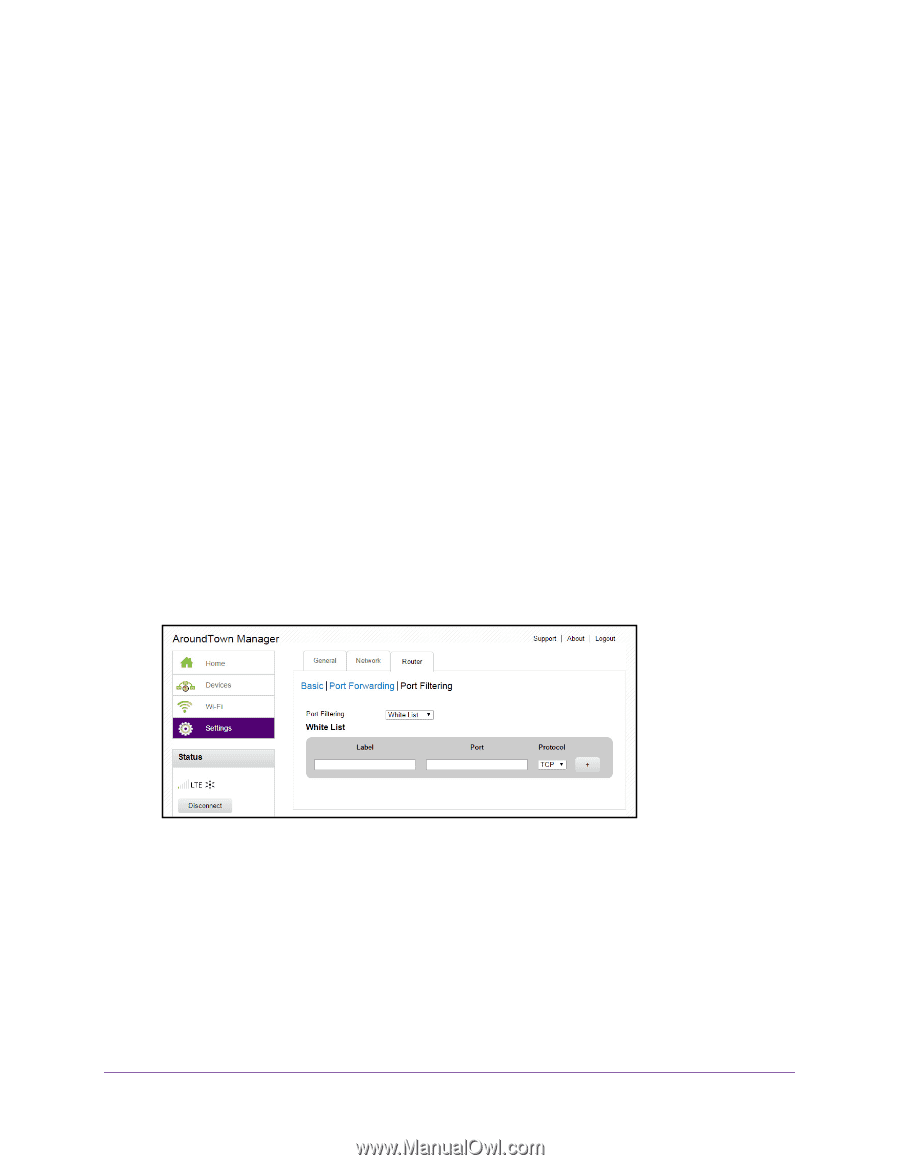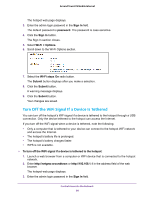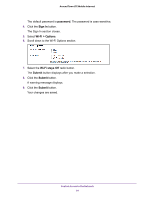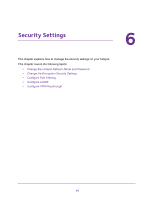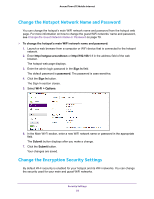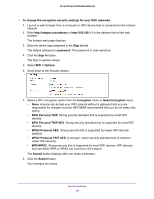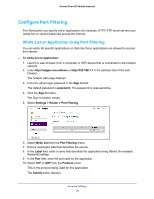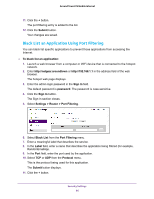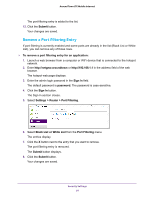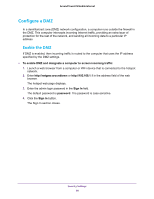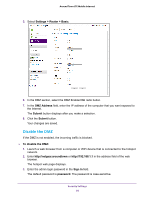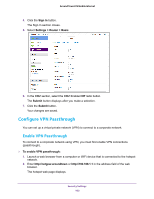Netgear AC778AT User Manual - Page 95
Con Port Filtering, White List an Application Using Port Filtering
 |
View all Netgear AC778AT manuals
Add to My Manuals
Save this manual to your list of manuals |
Page 95 highlights
Around Town LTE Mobile Internet Configure Port Filtering Port filtering lets you specify which applications (for example, HTTP, FTP, email servers) can (white list) or cannot (black list) access the Internet. White List an Application Using Port Filtering You can white list specific applications so that only those applications are allowed to access the Internet. To white list an application: 1. Launch a web browser from a computer or WiFi device that is connected to the hotspot network. 2. Enter http://netgear.aroundtown or http://192.168.1.1 in the address field of the web browser. The hotspot web page displays. 3. Enter the admin login password in the Sign In field. The default password is password. The password is case-sensitive. 4. Click the Sign In button. The Sign In section closes. 5. Select Settings > Router > Port Filtering. 6. Select White List from the Port Filtering menu. 7. Enter a meaningful label that describes the service. 8. In the Label field, enter a name that describes the application being filtered (for example, RandomEmailApp. 9. In the Port field, enter the port used by the application. 10. Select TCP or UDP from the Protocol menu. This is the protocol being used for this application. The Submit button displays. Security Settings 95