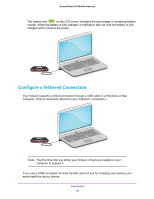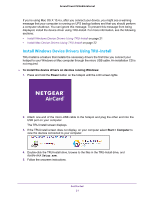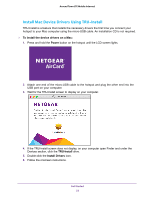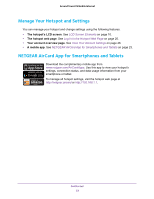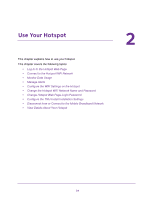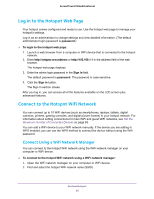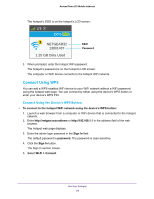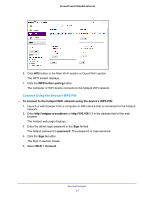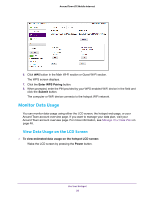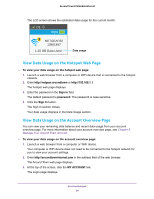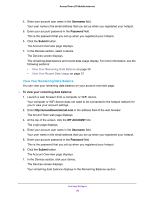Netgear AC778AT User Manual - Page 25
Log In to the Hotspot Web Connect to the Hotspot WiFi Network
 |
View all Netgear AC778AT manuals
Add to My Manuals
Save this manual to your list of manuals |
Page 25 highlights
Around Town LTE Mobile Internet Log In to the Hotspot Web Page Your hotspot comes configured and ready to use. Use the hotspot web page to manage your hotspot's settings. Log in as an administrator to change settings and view detailed information. (The default administrator login password is password.) To login to the hotspot web page: 1. Launch a web browser from a computer or WiFi device that is connected to the hotspot network. 2. Enter http://netgear.aroundtown or http://192.168.1.1 in the address field of the web browser. The hotspot web page displays. 3. Enter the admin login password in the Sign In field. The default password is password. The password is case-sensitive. 4. Click the Sign In button. The Sign In section closes. After you log in, you can access all of the features available on the LCD screen plus advanced features. Connect to the Hotspot WiFi Network You can connect up to 10 WiFi devices (such as smartphones, laptops, tablets, digital cameras, printers, gaming consoles, and digital picture frames) to your hotspot network. For information about setting connections for main WiFi and guest WiFi networks, see Set the Maximum Number of Connected Devices on page 83. You can add a WiFi device to your WiFi network manually. If the device you are adding is WPS enabled, you can use the WPS method to connect the device without using the WiFi password. Connect Using a WiFi Network Manager You can connect to the hotspot WiFi network using the WiFi network manager on your computer or WiFi device. To connect to the hospot WiFi network using a WiFi network manager: 1. Open the WiFi network manager on your computer or WiFi device. 2. Find and select the hotspot WiFi network name (SSID). Use Your Hotspot 25