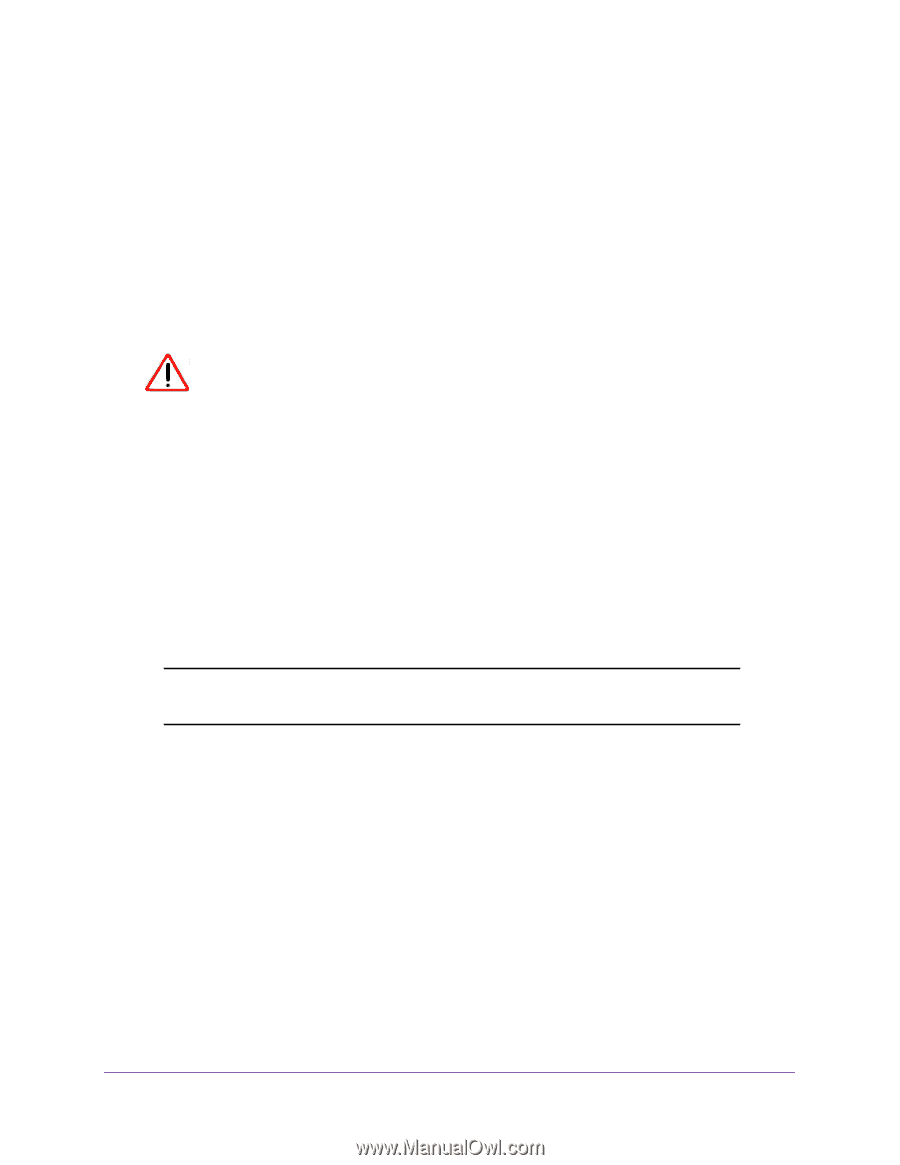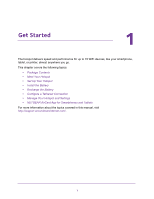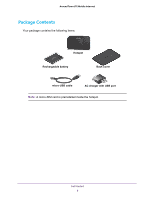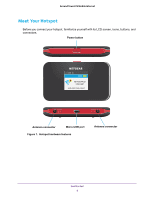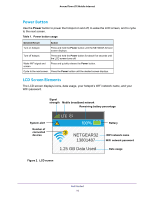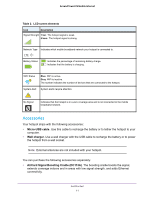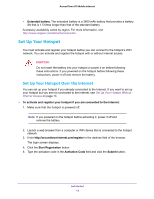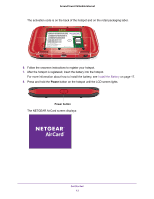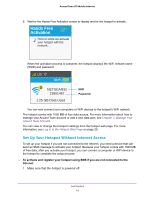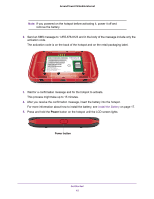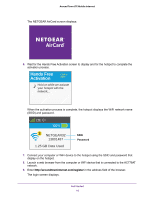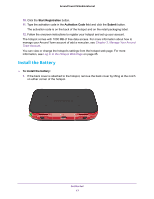Netgear AC778AT User Manual - Page 12
Set Up Your Hotspot, Set Up Your Hotspot Over the Internet
 |
View all Netgear AC778AT manuals
Add to My Manuals
Save this manual to your list of manuals |
Page 12 highlights
Around Town LTE Mobile Internet • Extended battery. The extended battery is a 3600 mAh battery that provides a battery life that is 1.5 times longer than that of the standard battery. Accessory availability varies by region. For more information, visit http://www.netgear.com/aircardaccessories. Set Up Your Hotspot You must activate and register your hotspot before you can connect to the hotspot's WiFi network. You can activate and register the hotspot with or without Internet access. CAUTION: Do not insert the battery into your hotspot or power it on before following these instructions. If you powered on the hotspot before following these instructions, power it off and remove the battery. Set Up Your Hotspot Over the Internet You can set up your hotspot if you already connected to the Internet. If you want to set up your hotspot but you are not connected to the Internet, see Set Up Your Hotspot Without Internet Access on page 14. To activate and register your hotspot if you are connected to the Internet: 1. Make sure that the hotspot is powered off. Note: If you powered on the hotspot before activating it, power it off and remove the battery. 2. Launch a web browser from a computer or WiFi device that is connected to the hotspot network. 3. Enter http://aroundtowninternet.com/register in the address field of the browser. The login screen displays. 4. Click the Start Registration button. 5. Type the activation code in the Activation Code field and click the Submit button. Get Started 12