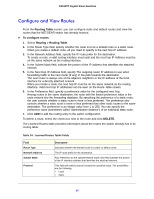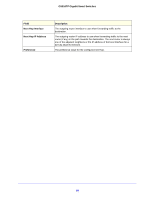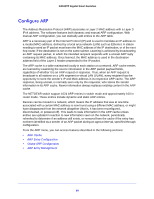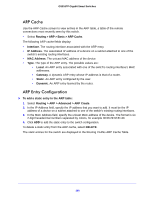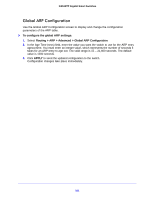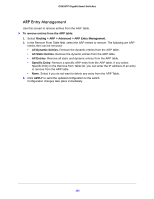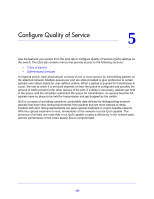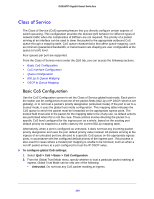Netgear GS516TP Software Administration Manual - Page 102
ARP Entry Management, Routing > ARP > Advanced > ARP Entry Management.
 |
View all Netgear GS516TP manuals
Add to My Manuals
Save this manual to your list of manuals |
Page 102 highlights
GS516TP Gigabit Smart Switches ARP Entry Management Use this screen to remove entries from the ARP Table. To remove entries from the ARP table: 1. Select Routing > ARP > Advanced > ARP Entry Management. 2. In the Remove From Table field, select the ARP entries to remove. The following are ARP entries then can be removed: • All Dynamic Entries. Remove the dynamic entries from the ARP table. • All Static Entries. Remove the dynamic entries from the ARP table. • All Entries. Remove all static and dynamic entries from the ARP table. • Specific Entry. Remove a specific ARP entry from the ARP table. If you select Specific Entry in the Remove from Table list, you can enter the IP address of an entry to remove from the ARP table. • None. Select if you do not want to delete any entry from the ARP Table. 3. Click APPLY to send the updated configuration to the switch. Configuration changes take place immediately. 102