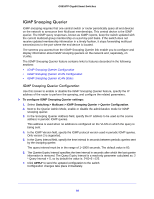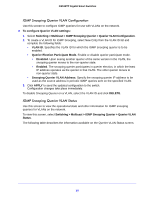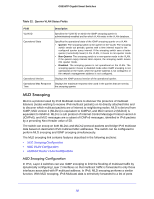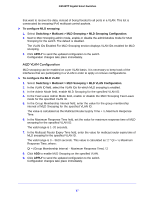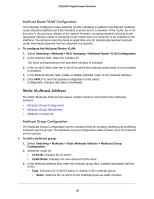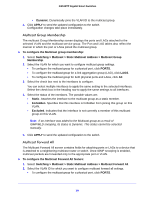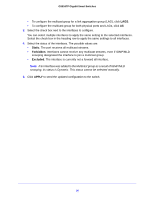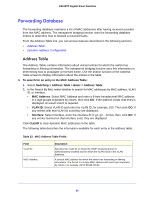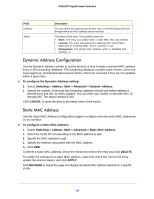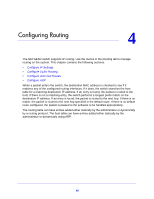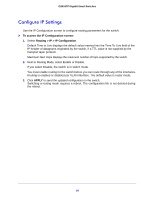Netgear GS516TP Software Administration Manual - Page 89
Multicast Group Membership, Multicast Forward All
 |
View all Netgear GS516TP manuals
Add to My Manuals
Save this manual to your list of manuals |
Page 89 highlights
GS516TP Gigabit Smart Switches • Dynamic. Dynamically joins the VLAN ID to the multicast group. 4. Click APPLY to send the updated configuration to the switch. Configuration changes take place immediately. Multicast Group Membership The multicast Group Membership screen displays the ports and LAGs attached to the selected VLAN and the multicast service group. The Port and LAG tables also reflect the manner in which the port or LAGs joined the multicast group. To configure the Multicast group membership: 1. Select Switching > Multicast > Static Multicast Address > Multicast Group Membership. 2. Select the VLAN for which you want to configure multicast group settings. • To configure the multicast group for a physical port, click PORTS. • To configure the multicast group for a link aggregation group (LAG), click LAGS. • To configure the multicast group for both physical ports and LAGs, click All. 3. Select the check box next to the interfaces to configure. You can select multiple interfaces to apply the same setting to the selected interfaces. Select the check box in the heading row to apply the same settings to all interfaces. 4. Select the status of the interfaces. The possible values are: • Static. Attaches the interface to the multicast group as a static member. • Forbidden. Specifies that this interface is forbidden from joining this group on this VLAN. • Excluded. Indicates that the interface is not currently a member of this multicast group on this VLAN. Note: If an interface was added to the Multicast group as a result of IGMP/MLD snooping, its status is Dynamic. This status cannot be selected manually. 5. Click APPLY to send the updated configuration to the switch. Multicast Forward All The Multicast Forward All screen contains fields for attaching ports or LAGs to a device that is attached to a neighboring multicast router or switch. Once IGMP snooping is enabled, multicast packets are forwarded only to the appropriate port or VLAN. To configure the Multicast Forward All feature: 1. Select Switching > Multicast > Static Multicast Address > Multicast Forward All. 2. Select the VLAN ID for which you want to configure multicast forward all settings. • To configure the multicast group for a physical port, click PORTS. 89