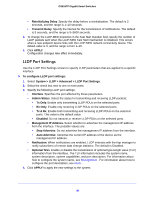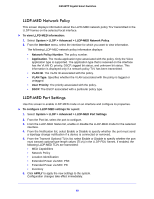Netgear GS516TP Software Administration Manual - Page 45
Trap Flags, Trap Configuration
 |
View all Netgear GS516TP manuals
Add to My Manuals
Save this manual to your list of manuals |
Page 45 highlights
GS516TP Gigabit Smart Switches • Management Station IP Mask. Specify the subnet mask to associate with the management station IP address. • Community String. Specify a community name. A valid entry is a case-sensitive string of up to 16 characters. • Access Mode. Specify the access level for this community by selecting Read/Write or Read Only. • Status. Specify the status of this community by selecting Enable or Disable from the pull down menu. If you select Enable, the Community Name must be unique among all valid Community Names or the set request is rejected. If you select Disable, the Community Name becomes invalid. 3. Click ADD. Configuration changes take effect immediately. Trap Configuration This screen displays an entry for every active Trap Receiver. To configure SNMP trap settings: • Select System > SNMP > SNMP v1/v2 > Trap Configuration. To add a host that receives SNMP traps: 1. Enter trap configuration information in the following fields: • Recipients IP. The address in x.x.x.x format to receive SNMP traps from this device. • Version. The trap version used by the receiver. • SNMP v1. Uses SNMP v1 to send traps to the receiver. • SNMP v2. Uses SNMP v2 to send traps to the receiver. • Community String. The community string for the SNMP trap packet sent to the trap manager. This community string can be up to 16 characters and is case-sensitive. 2. Click ADD. Configuration changes take effect immediately. To modify information about an existing SNMP recipient: 1. Select the check box next to the recipient, and change the desired fields. 2. Click APPLY. Configuration changes take effect immediately. Trap Flags Use the Trap Flags screen to enable or disable traps the switch can send to an SNMP manager. When the condition identified by an active trap encounters the switch, a trap message is sent to any enabled SNMP trap receivers, and a message is written to the trap log. 45