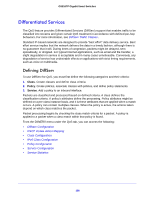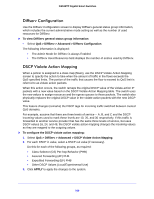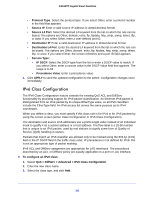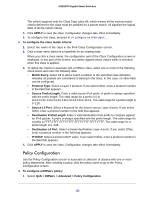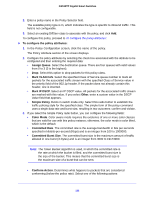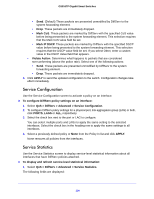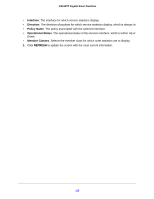Netgear GS516TP Software Administration Manual - Page 110
Class Configuration, QoS > DiffServ > Advanced > IPv6 Class Configuration
 |
View all Netgear GS516TP manuals
Add to My Manuals
Save this manual to your list of manuals |
Page 110 highlights
GS516TP Gigabit Smart Switches Class Configuration Use one of the Class Configuration screens to add a DiffServ class name, or to rename or delete an existing class. For IPv4 packets use the Class Configuration screen. For IPv6 packets use the IPv6 Class Configuration screen. As packets are received, these DiffServ classes are used to prioritize packets. You can have multiple match criteria in a class. The logic is a Boolean logical-and for this criteria. To add a new class: 1. Select QoS > DiffServ > Advanced > Class Configuration. All the previously defined classes are displayed. 2. Enter the new class name. 3. Select the class type, and click Add. The switch supports only the Class Type value All, which means all the various match criteria defined for the class must be satisfied for a packet match. All signifies the logical AND of all the match criteria. 4. Click APPLY to save the class. To configure this class, proceed to To configure a class: Use the buttons at the bottom of the screen to perform the following: • To remove a class, select the check box beside the class name, then click DELETE. • To cancel the configuration you just entered, click CANCEL. To configure a class: 1. Select QoS > DiffServ > Advanced > IPv6 Class Configuration. 2. Click a class name (which is a hyperlink) for an existing class. When you click a class name, the configuration part of the Class Configuration screen is displayed. In this part of the screen, you define against which values traffic is checked when this class is applied. 3. To define the criteria to associate with a DiffServ class, select one or more of the following check boxes and enter the following data: • Match Every. Select All to add a match condition to the specified class definition whereby all packets are considered to belong to the class. In this case, no other field can be configured. • Class of Service. Select a Class of Service 802.1 p user priority value to be matched. • VLAN. Select a VLAN ID to be matched. • Ethernet Type. Select an Ethernet type from the list, or select User Value and add a value. • Source MAC. Enter the source MAC address and the mask. • Destination MAC. Enter the destination MAC address and the mask. 110