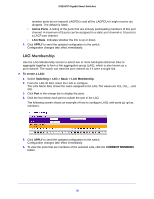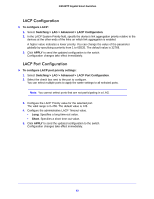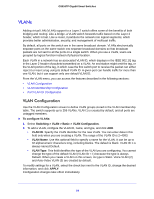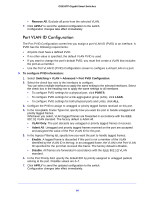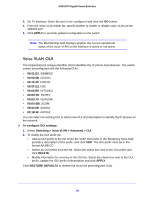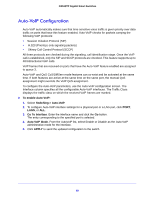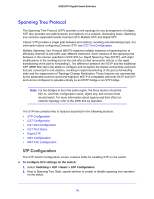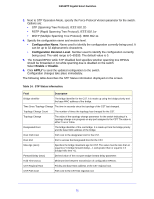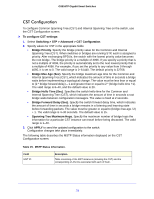Netgear GS516TP Software Administration Manual - Page 67
Voice VLAN, Voice VLAN Properties, Voice VLAN Port Setting
 |
View all Netgear GS516TP manuals
Add to My Manuals
Save this manual to your list of manuals |
Page 67 highlights
GS516TP Gigabit Smart Switches Voice VLAN Configure the Voice VLAN settings for ports that carry traffic from IP phones. The voice VLAN feature can help ensure that the sound quality of an IP phone is safeguarded from deteriorating when the data traffic on the port is high. The following are two operational modes for IP phones: • IP phones are configured with VLAN mode enabled, ensuring that the phone uses tagged packets for all communications. • IP phones are configured with VLAN mode disabled, ensuring that the phone uses untagged packets for all communications. The phone uses untagged packets while retrieving the initial IP address through DHCP. The phone eventually uses the voice VLAN and commences sending tagged packets. From the VLAN menu, you can access the features described in the following sections: • Voice VLAN Properties • Voice VLAN Port Setting • Voice VLAN OUI Voice VLAN Properties To configure Voice VLAN: 1. Select Switching > Voice VLAN > Basic > Properties. 2. Next to Voice VLAN Status, enable or disable (default) voice VLAN on the switch. If the switch does not handle traffic from IP phones, the status must be disabled. 3. From the Voice VLAN ID list, select the voice VLAN ID to use for voice traffic. The default value is 2. 4. In the Class of Service list, select the CoS tag value to be reassigned for packets received on the voice VLAN when Remark CoS is enabled. The default value is 6. 5. In the Remark CoS list, specify whether to enable (default) or disable Class of Service remarks on the selected port. 6. In the Voice VLAN Aging Time field, specify the amount of time after the last IP phone's OUI is aged out for a specific port. The port ages out after the bridge and voice aging time. 7. Click APPLY to send the updated configuration to the switch. Configuration changes take effect immediately. Voice VLAN Port Setting To configure Voice VLAN port settings: 1. Select Switching > Voice VLAN > Advanced > Port Setting. 2. Select the check box next to the port to configure. You can select multiple check boxes to apply the same setting to all selected ports. 67