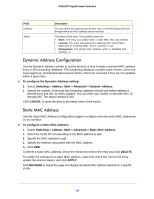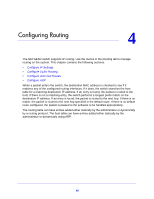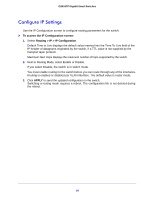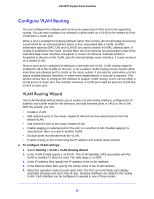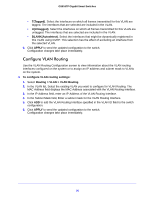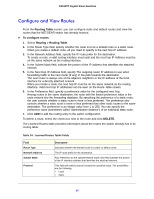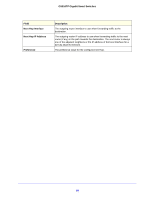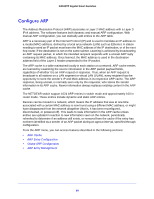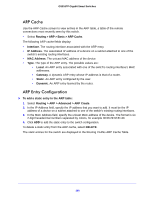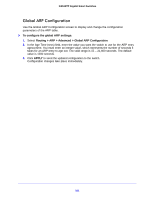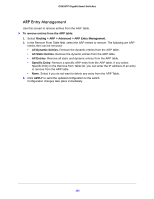Netgear GS516TP Software Administration Manual - Page 97
Con and View Routes, Routing Table, To con routes, Routing > Routing Table, DELETE
 |
View all Netgear GS516TP manuals
Add to My Manuals
Save this manual to your list of manuals |
Page 97 highlights
GS516TP Gigabit Smart Switches Configure and View Routes From the Routing Table screen, you can configure static and default routes and view the routes that the NETGEAR switch has already learned. To configure routes: 1. Select Routing > Routing Table. 2. In the Route Type field, specify whether the route is to be a default route or a static route. When you create a default route, all you need to specify is the next hop IP address. 3. In the Network Address field, specify the IP route prefix for the destination. To create a route, a valid routing interface must exist and the next hop IP Address must be on the same network as the routing interface. 4. In the Subnet Mask field, indicate the portion of the IP address that identifies the attached network. 5. In the Next Hop IP Address field, specify The outgoing router IP address to use when forwarding traffic to the next router (if any) in the path towards the destination. The next router is always one of the adjacent neighbors or the IP address of the local interface for a directly attached network. When you create a route, the next hop IP must be on the same network as the routing interface. Valid next hop IP addresses can be seen on the Route Table screen. 6. In the Preference field, specify a preference value for the configured next hop. Among routes to the same destination, the route with the lowest preference value is the route entered into the forwarding database. By specifying the preference of a static route, the user controls whether a static route is more or less preferred. The preference also controls whether a static route is more or less preferred than other static routes to the same destination. The preference is an integer value from 1 to 255. You can specify the preference value (sometimes called "administrative distance") of an individual static route. 7. Click ADD to add the routing entry to the switch configuration. To delete a route, select the check box next to the route and click DELETE. The Learned Routes table provides information about the routes the switch already has in its routing table. Table 24. Learned Routes Table Fields Field Route Type Network Address Subnet Mask Protocol Description Indicates whether the learned route is a static or default route. The IP route prefix for the destination. Also referred to as the subnet/network mask, this field indicates the portion of the IP interface address that identifies the attached network. This field tells which protocol created the specified route. The possibilities are the following: • Local • Static 97