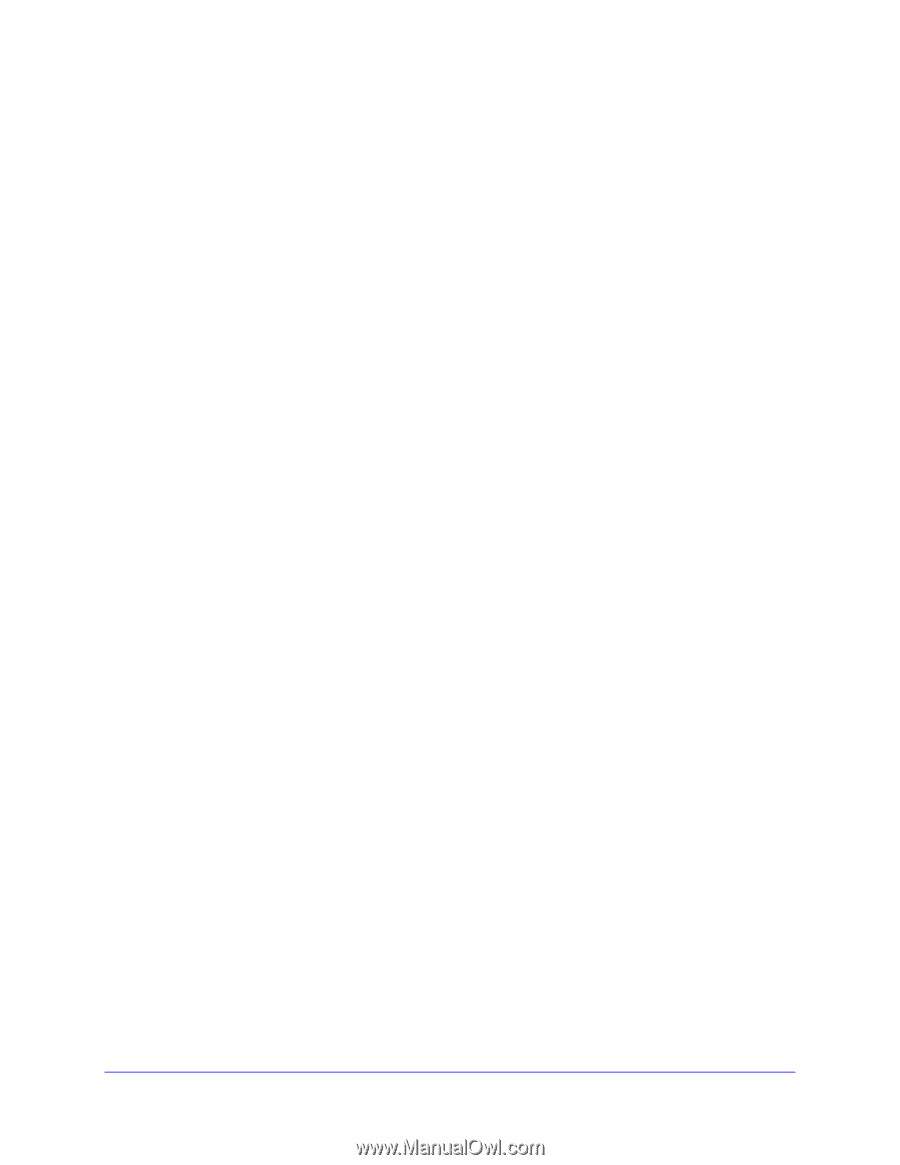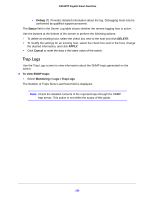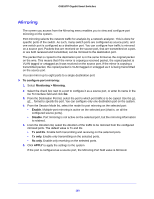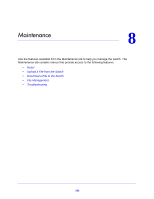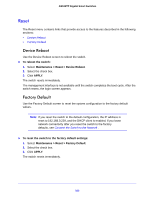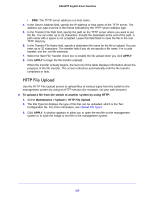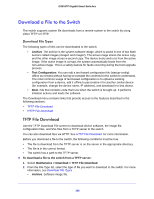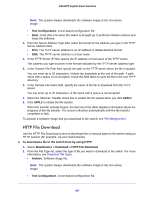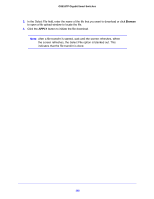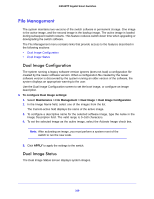Netgear GS516TP Software Administration Manual - Page 164
Upload a File from the Switch, TFTP File Upload
 |
View all Netgear GS516TP manuals
Add to My Manuals
Save this manual to your list of manuals |
Page 164 highlights
GS516TP Gigabit Smart Switches Upload a File from the Switch The switch supports system file uploads from the switch to a remote system by using either TFTP or HTTP. Upload File Types The following types of files can be uploaded from the switch: • Archive. The archive is the system software image, which is saved in one of two flash sectors called images (image1 and image2). The active image stores the active copy and the other image stores a second copy. The device boots and runs from the active image. If the active image is corrupt, the system automatically boots from the non-active image. This is a safety feature for faults occurring during the boot upgrade process. • Text Configuration. You can edit a text-based configuration file (startup-config) offline as needed without having to translate the contents for the switch to understand. The most common usage of text-based configuration is to download a working configuration from a device, edit it offline to personalize it for another similar device (for example, change the device name, IP address), and upload it to that device. • Buffered Log. SYSLOG files. The Upload menu contains links that provide access to the features described in the following sections: • TFTP File Upload • HTTP File Upload TFTP File Upload Use the TFTP File Upload screen to upload configuration (ASCII), log (ASCII), and image (binary) files from the switch to a TFTP server on the network. To upload a file from the switch to the TFTP server: 1. Select Maintenance > Upload > TFTP File Upload. 2. Use the File Type list to select the type of file you want to upload. For more information, see Upload File Types . • Archive. Retrieve the active software image file. • Text Configuration. Retrieve the stored text configuration file. • Buffered Log. Retrieve the syslog file. The factory default is Archive. 3. From the Server Address Type field, select the format to use for the address you type in the Server Address field: • IPv4. The TFTP server address is an IP address in dotted-decimal format. 164