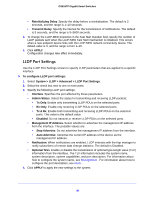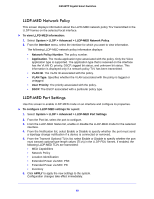Netgear GS516TP Software Administration Manual - Page 44
SNMP, SNMP v1/v2, Private, Enable, Public, To add a new SNMP community
 |
View all Netgear GS516TP manuals
Add to My Manuals
Save this manual to your list of manuals |
Page 44 highlights
GS516TP Gigabit Smart Switches SNMP From SNMP menu under the System tab, you can configure SNMP settings for SNMP v1/v2 and SNMPv3. SNMP features are described in the following sections: • SNMP v1/v2 • Trap Flags • SNMP Supported MIBs • SNMP v3 User Configuration SNMP v1/v2 The screens you access from the SNMPv1/v2 link allow you to configure SNMP community information, traps, and trap flags. Community Configuration By default, two SNMP Communities exist: • Private. Read/Write privileges and status set to Enable. • Public. Read-only privileges and status set to Enable. These communities are well-known. To change the defaults or to add other communities, use the Community Configuration screen. Only the communities that you define using this screen have access to the switch using the SNMPv1 and SNMPv2c protocols. Only communities with read/write access can be used to change the configuration using SNMP. To add a new SNMP community: 1. Select System > SNMP > SNMP v1/v2 > Community Configuration. 2. To add a new SNMP community, enter community information in the available fields described below. • Management Station IP. Specify the IP address of the management station. Together, the management station IP and the management station IP mask denote a range of IP addresses from which SNMP clients can use that community to access this device. If either value (Management Station IP or Management Station IP Mask) is 0.0.0.0, access is allowed from any IP address. Otherwise, bitwise AND operations are performed between every client's address and the mask, and between the management station IP address and the mask. If the values are equal, access is allowed. For example, if the management station IP and mask parameters are 192.168.1.0/255.255.255.0, any client whose address is 192.168.1.0 through 192.168.1.255 (inclusive) is allowed access. To allow access from only one station, use a Mask value of 255.255.255.255, and use that machine's IP address for as the client address. 44