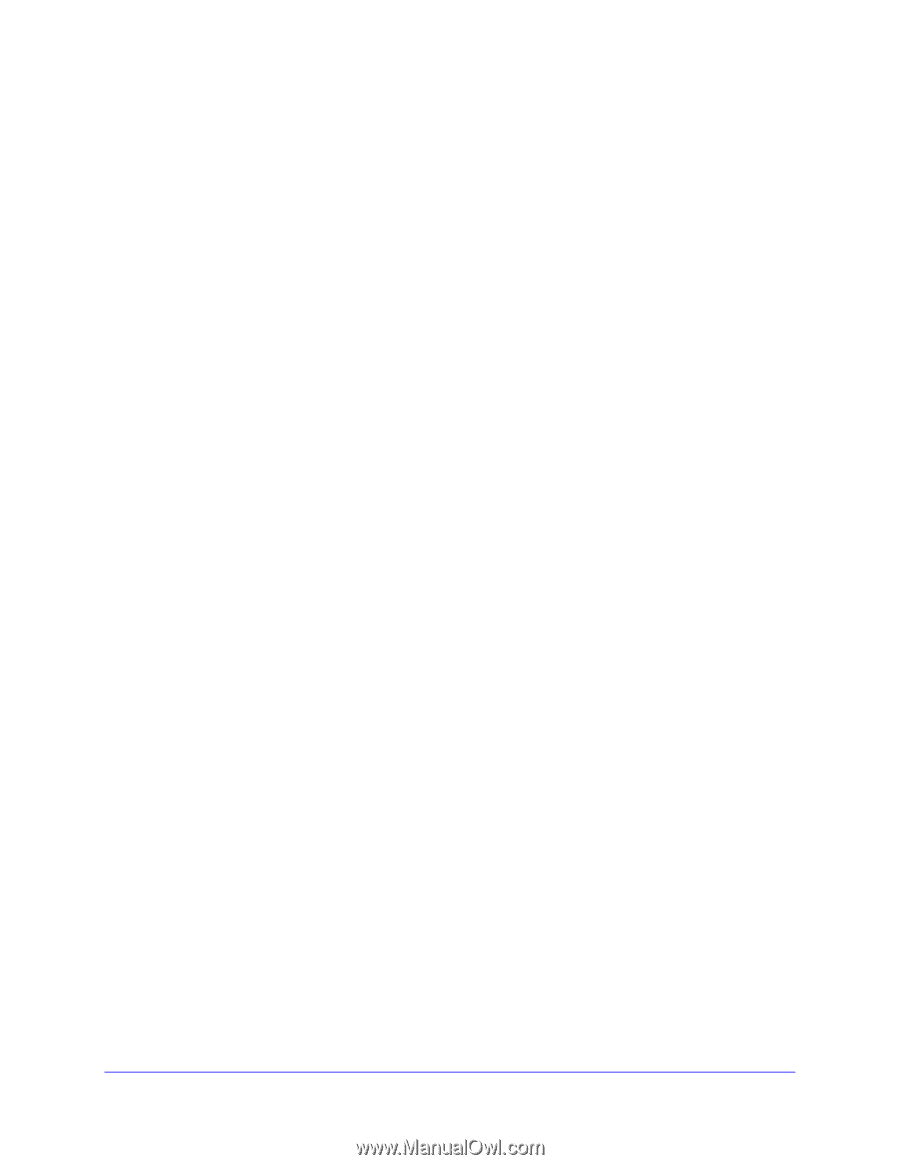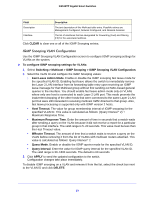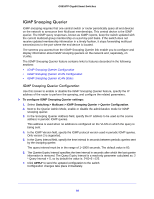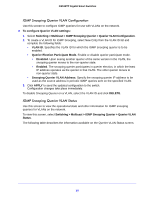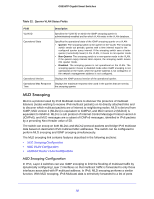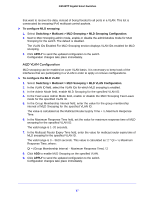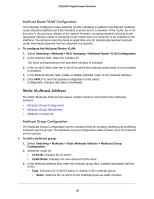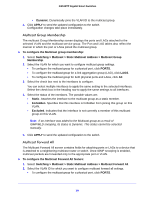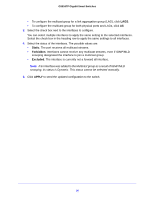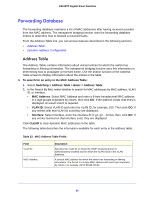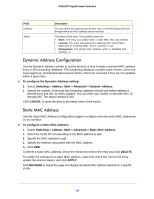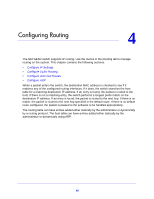Netgear GS516TP Software Administration Manual - Page 88
Static Multicast Address, Multicast Router VLAN Configuration - firmware update
 |
View all Netgear GS516TP manuals
Add to My Manuals
Save this manual to your list of manuals |
Page 88 highlights
GS516TP Gigabit Smart Switches Multicast Router VLAN Configuration The statically configured router attached (VLAN, interface) is added to the learned multicast router attached interface list if the interface is active and is a member of the VLAN. As is not the case in the previous release of the system firmware, snooping dynamic learning mode (snooping interface mode or snooping VLAN mode) does not need not to be enabled on the interface. The dynamic learning mode is applicable only for dynamically learned multicast router information (queries from an attached true querier). To configure the Multicast Router VLAN: 1. Select Switching > Multicast > MLD Snooping > Multicast Router VLAN Configuration. 2. In the Interface field, select the interface ID. The entry corresponding to the specified interface is selected. 3. In the VLAN ID field, enter the VLAN ID for which the multicast router mode is to be enabled or disabled. 4. In the Multicast Router field, enable or disable multicast router on the selected interface. 5. Click APPLY to send the updated configuration to the switch. Configuration changes take place immediately. Static Multicast Address The Static Multicast Address link feature contains features described in the following sections: • Multicast Group Configuration • Multicast Group Membership • Multicast Forward All Multicast Group Configuration The Multicast Group Configuration screen contains fields for creating, deleting and modifying multicast service groups. The Multicast Group Configuration table contains up to 32 multicast service groups. To add a multicast group: 1. Select Switching > Multicast > Static Multicast Address > Multicast Group Configuration. 2. Select the VLAN ID. • VLAN ID. Displays the VLAN ID. • VLAN Name. Displays the user-defined VLAN name. 3. In the Multicast Address field, enter the multicast group MAC Address associated with the VLAN. • Type. Indicates the VLAN ID status in relation to the multicast group. • Static. Attaches the VLAN ID to the multicast group as static member. 88