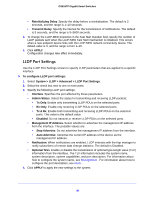Netgear GS516TP Software Administration Manual - Page 43
Timer Global Configuration, System > PoE > Advanced > Timer Global Configuration
 |
View all Netgear GS516TP manuals
Add to My Manuals
Save this manual to your list of manuals |
Page 43 highlights
GS516TP Gigabit Smart Switches • Mode. PD • Class. Class of connected device, either : • Class 0 - 15.4W • Class 4 - 30W • None. If no device is connected. • Status. One of the following values: • Off. The port is not operational, because it is not connected to a device. • Powered. The port is connected to a power supply. Timer Global Configuration Timers schedule power on/off to a port. Timers can be defined and attached to the ports 1-8. For example, you can define a power schedule that turns off the power nightly or during the weekend. To configure the power schedule of a port: 1. Create a timer: a. Select System > PoE > Advanced > Timer Global Configuration. b. Enter the name of the timer in the Timer Schedule Name field. c. Click ADD. 2. Configure the timer: a. Select System > PoE > Advanced > Timer Schedule Configuration. b. From the Timer Schedule Name list, select one of the timers defined the previous step. c. Enter the time of day to turn off power in the Shutdown Time Start field. The time range is from 00:00 to 23:59. d. Enter the time of day to turn on power in the Shutdown Time End field. The time range is from 00:00 to 23:59. e. Enter the date on which the schedule takes effect in the Date Start field. f. Enter the date on which the schedule expires in the End Date field or select No End Date. g. If necessary, select a Recurrence Pattern (Daily or Weekly). h. If you selected the weekly recurrence pattern, select the required days in the Weekly Mode fields. i. Click APPLY to save the settings for the selected timer. 3. Attach the timer to a port in the PoE Port Configuration screen. See PoE Port Configuration . 43