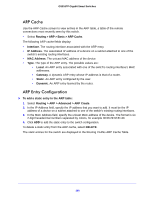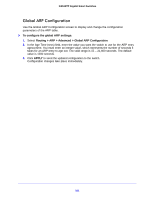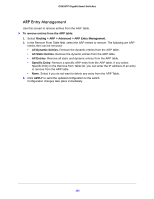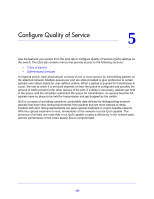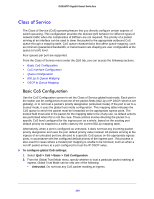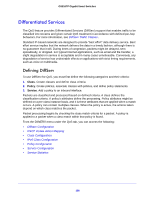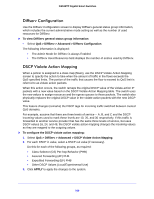Netgear GS516TP Software Administration Manual - Page 105
CoS Interface Configuration, Queue Configuration, APPLY, To con CoS settings for an interface
 |
View all Netgear GS516TP manuals
Add to My Manuals
Save this manual to your list of manuals |
Page 105 highlights
GS516TP Gigabit Smart Switches • 802.1p. The eight priority tags that are specified in IEEE 802.1p are p0 to p7. The QoS setting lets you map each of the eight priority levels to one of four internal hardware priority queues. • DSCP. The six most significant bits of the DiffServ field are called the Differentiated Services Code Point (DSCP) bits. 3. Click APPLY to send the updated configuration to the switch. CoS Interface Configuration Use the CoS Interface Configuration screen to apply an interface shaping rate to all interfaces or to a specific interface. To configure CoS settings for an interface: 1. Select QoS > CoS > Advanced > CoS Interface Configuration. 2. Select the type of interface for CoS settings to be configured: • To configure CoS settings for a physical port, link aggregation group (LAG), or both, click PORTS, LAGS or ALL, respectively. 3. Select the check box next to the interface to configure. You can select multiple ports and LAGs to apply the same setting to the selected interfaces. The Interface Trust Mode field displays whether the selected interfaces trust a particular packet marking when the packet enters the port. The data for all the ports is taken from the Global Trust Mode. • Untrusted. Do not trust any CoS packet marking at ingress. • 802.1p or DSCP. Apply the global trust mode set in the CoS configuration. 4. In the Interface Shaping Rate field, specify the maximum bandwidth allowed. This specification is typically used to shape the outbound transmission rate in this range of 64-1000000 Kbps. The shaping rate (Kb) value is the value of the interface shaping rate configured. The default value is 0. The value 0 means that the maximum is unlimited. 5. In the Interface Ingress Rate Limit field, specify the ingress rate allowed. The range is 100-1000000 Kbps. The default value is 0, which means that the maximum is unlimited. 6. Click APPLY to apply the changes to the system. Queue Configuration Use the Queue Configuration screen to define what a particular queue does by configuring switch egress queues. User-configurable parameters control the amount of bandwidth used by the queue and the scheduling of packet transmission from the set of all queues on a port. The CoS queue configuration is global. You can configure four queues as strict priority or weighted round robin (WRR) priority. If a specific queue is configured as WRR, all the queues with a lower number are also WRR queues. The configuration is global and not per port. 105