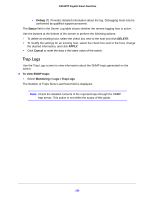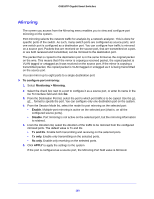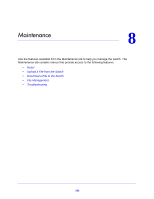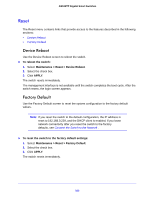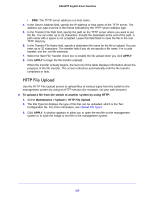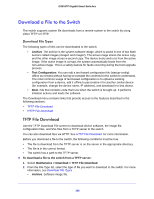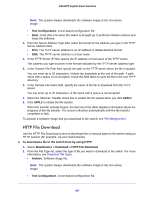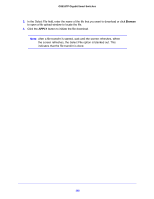Netgear GS516TP Software Administration Manual - Page 163
Reset, Device Reboot, Factory Default
 |
View all Netgear GS516TP manuals
Add to My Manuals
Save this manual to your list of manuals |
Page 163 highlights
GS516TP Gigabit Smart Switches Reset The Reset menu contains links that provide access to the features described in the following sections: • Device Reboot • Factory Default Device Reboot Use the Device Reboot screen to reboot the switch. To reboot the switch: 1. Select Maintenance > Reset > Device Reboot. 2. Select the check box. 3. Click APPLY. The switch resets immediately. The management interface is not available until the switch completes the boot cycle. After the switch resets, the login screen appears. Factory Default Use the Factory Default screen to reset the system configuration to the factory default values. Note: If you reset the switch to the default configuration, the IP address is reset to 192.168.0.239, and the DHCP client is enabled. If you loose network connectivity after you reset the switch to the factory defaults, see Connect the Switch to the Network . To reset the switch to the factory default settings: 1. Select Maintenance > Reset > Factory Default. 2. Select the check box. 3. Click APPLY. The switch resets immediately. 163