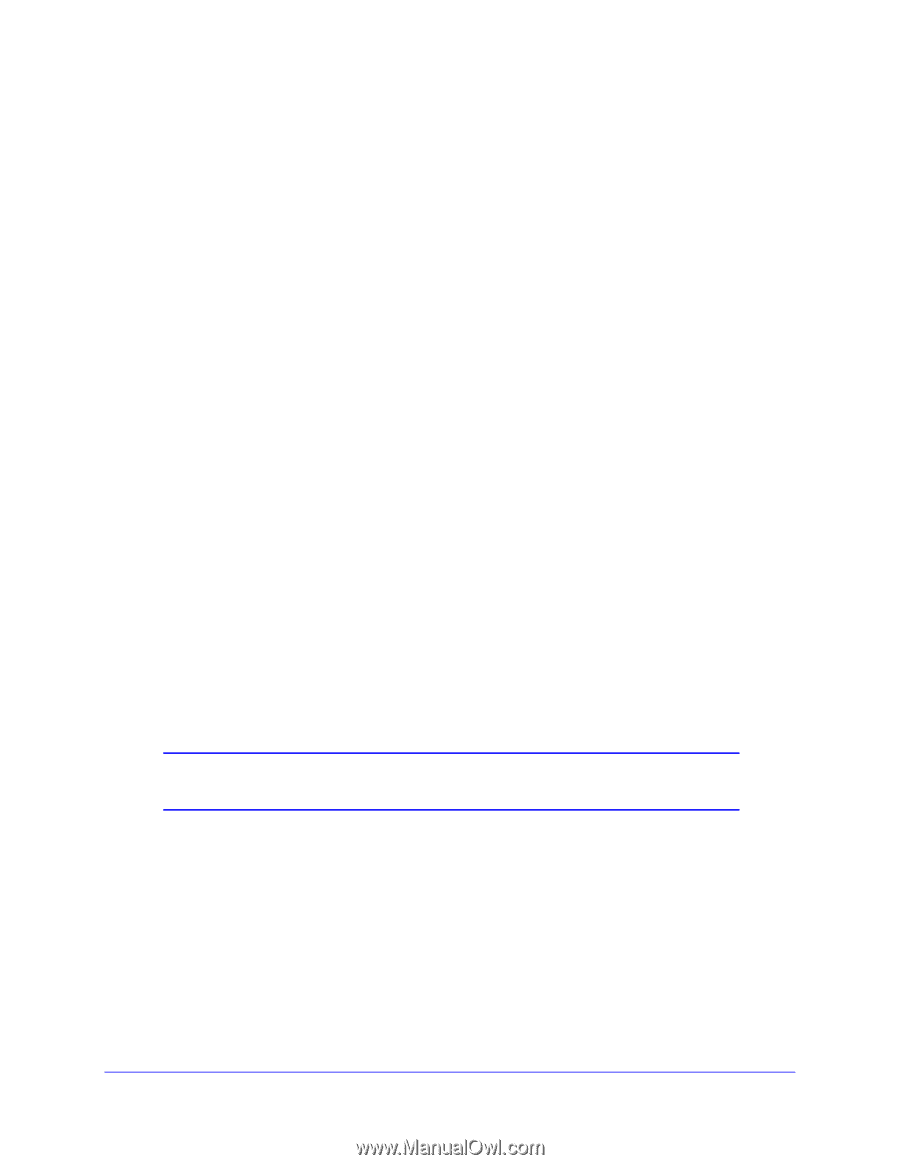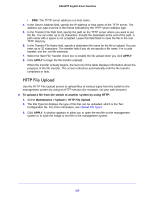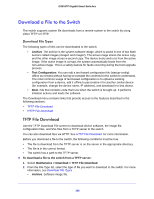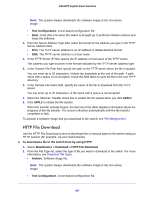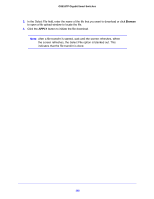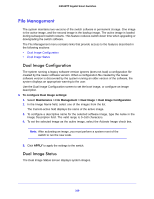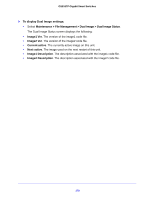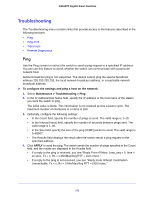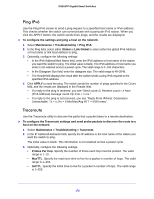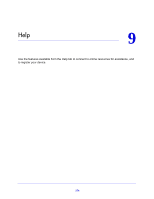Netgear GS516TP Software Administration Manual - Page 169
File Management, Dual Image Configuration, Dual Image Status
 |
View all Netgear GS516TP manuals
Add to My Manuals
Save this manual to your list of manuals |
Page 169 highlights
GS516TP Gigabit Smart Switches File Management The system maintains two versions of the switch software in permanent storage. One image is the active image, and the second image is the backup image. The active image is loaded during subsequent switch restarts. This feature reduces switch down time when upgrading or downgrading the switch software. The File Management menu contains links that provide access to the features described in the following sections: • Dual Image Configuration • Dual Image Status Dual Image Configuration The system running a legacy software version ignores (does not load) a configuration file created by the newer software version. When a configuration file created by the newer software version is discovered by the system running an older version of the software, the system displays an appropriate warning to the user. Use the Dual Image Configuration screen to set the boot image, or configure an image description. To configure Dual Image settings: 1. Select Maintenance > File Management > Dual Image > Dual Image Configuration. 2. In the Image Name field, select one of the images from the list. The Current-active field displays the name of the active image. 3. To configure a descriptive name for the selected software image, type the name in the Image Description field. The valid range is 0-160 characters. 4. To set the selected image as the active image, select the Activate Image check box. Note: After activating an image, you must perform a system reset of the switch to run the new code. 5. Click APPLY to apply the settings to the switch. Dual Image Status The Dual Image Status screen displays system images. 169