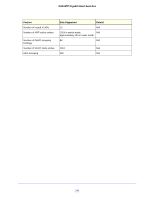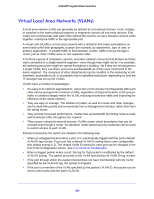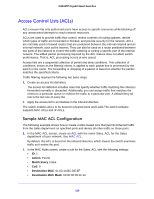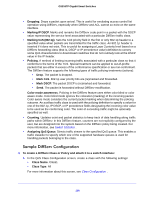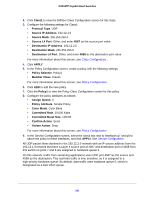Netgear GS516TP Software Administration Manual - Page 186
Sample Standard IP ACL Configuration, Source MAC, Source MAC Mask, VLAN ID, APPLY., Rule ID, Action
 |
View all Netgear GS516TP manuals
Add to My Manuals
Save this manual to your list of manuals |
Page 186 highlights
GS516TP Gigabit Smart Switches • Source MAC. 02:02:1A:BC:DE:EF • Source MAC Mask. 00:00:00:00:FF:FF • VLAN ID. 2 For more information about MAC ACL rules, see MAC Rules . 3. In the MAC Binding Configuration screen, assign the Sales_ACL to Ethernet ports 6, 7, and 8 and click APPLY. See MAC Binding Configuration . You can assign an optional sequence number to indicate the order of this access list relative to other access lists if any are already assigned to this interface and direction. 4. The MAC Binding Table displays the interface and MAC ACL binding information. See MAC Binding Table . The ACL named Sales_ACL looks for Ethernet frames with destination and source MAC addresses and MAC masks defined in the rule. Also, the frame must be tagged with VLAN ID 2, which is the Sales department VLAN. The CoS value of the frame must be 0, which is the default value for Ethernet frames. Frames that match this criteria are permitted on interfaces 6, 7, and 8 and are assigned to the hardware egress queue 0, which is the default queue. All other traffic is explicitly denied on these interfaces. To allow more traffic to enter these ports, you must add a permit rule with the desired match criteria and bind the rule to interfaces 6, 7, and 8. Sample Standard IP ACL Configuration The following example shows how to create an IP-based ACL that prevents any IP traffic from the Finance department from being allowed on the ports that are associated with other departments. Traffic from the Finance department is identified by each packet's network IP address. 1. In the IP ACL screen, create an IP ACL with an IP ACL ID of 1. See IP ACL . 2. In the IP Rules screen, create a rule for IP ACL 1 with the following settings: • Rule ID. 1 • Action. Deny • Match Every. False • Source IP Address. 192.168.187.0 • Source IP Mask. 255.255.255.0 For more information about IP ACL rules, see IP Rules . 3. Click Add. 4. In the IP Rules screen, create a second rule for IP ACL 1 with the following settings: • Rule ID. 2 • Action. Permit • Match Every. True 5. Click Add. 186