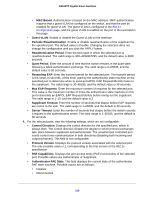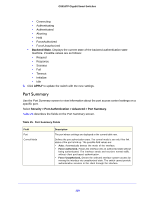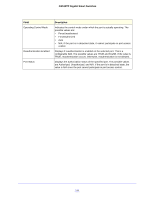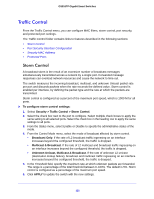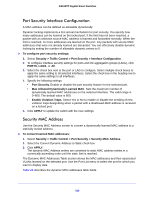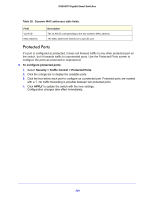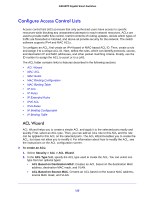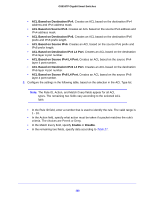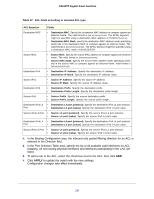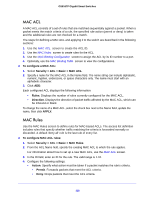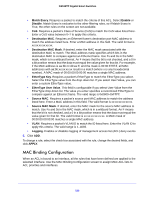Netgear GS516TP Software Administration Manual - Page 134
Protected Ports, To con protected ports, Security > Traffic Control > Protected Ports
 |
View all Netgear GS516TP manuals
Add to My Manuals
Save this manual to your list of manuals |
Page 134 highlights
GS516TP Gigabit Smart Switches Table 26. Dynamic MAC addresses table fields. Field VLAN ID MAC Address Description The VLAN ID corresponding to the last violation MAC address. The MAC addresses learned on a specific port. Protected Ports If a port is configured as protected, it does not forward traffic to any other protected port on the switch, but it forwards traffic to unprotected ports. Use the Protected Ports screen to configure the ports as protected or unprotected. To configure protected ports: 1. Select Security > Traffic Control > Protected Ports. 2. Click the orange bar to display the available ports. 3. Click the box below each port to configure as a protected port. Protected ports are marked with a √. No traffic forwarding is possible between two protected ports. 4. Click APPLY to update the switch with the new settings. Configuration changes take effect immediately. 134