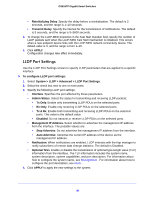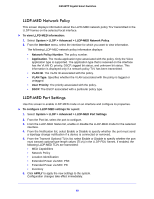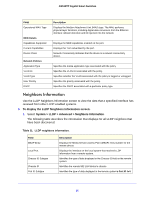Netgear GS516TP Software Administration Manual - Page 46
SNMP Supported MIBs, SNMP v3 User Configuration, System > SNMP > SNMP v3 > User Configuration
 |
View all Netgear GS516TP manuals
Add to My Manuals
Save this manual to your list of manuals |
Page 46 highlights
GS516TP Gigabit Smart Switches To configure the trap flags: 1. Select System > SNMP > SNMP v1/v2 > Trap Flags. 2. From the All field, globally enable or disable activation of all traps by selecting the corresponding button. The factory default is Enable. 3. From the Authentication field, enable or disable activation of authentication failure traps by selecting the corresponding button. The factory default is Enable. 4. Click APPLY. Configuration changes take effect immediately. SNMP Supported MIBs The screen allows you to view a list of the supported MIBs. To access the Supported MIBS screen, select System > SNMP > SNMP v1/v2 > Supported MIBS. SNMP v3 User Configuration This is the configuration for SNMP v3. The SNMPv3 Access Mode is a read-only field that shows the access privileges for the user account. The admin account always has read/write access, and all other accounts have read-only access. To configure SNMPv3 settings for the user account: 1. Select System > SNMP > SNMP v3 > User Configuration. 2. Next to Authentication Protocol, select the SNMPv3 Authentication Protocol setting for the selected user account. The valid authentication protocols are None, MD5, or SHA. • None. The user is unable to access the SNMP data from an SNMP browser. • MD5 or SHA. The user login password is used as SNMPv3 authentication password, and you must therefore specify a password. The password must be eight characters in length. 3. Next to Encryption Protocol, select whether to encrypt SNMPv3 packets transmitted by the switch. • None. Do not encrypt the contents of SNMPv3 packets transmitted from the switch. • DES. Encrypt SNMPv3 packets using the DES encryption protocol. 4. If you selected DES for the Encryption Protocol, enter the SNMPv3 encryption key in the Encryption Key field. Otherwise, this field is ignored. Valid keys are 0-15 characters long. 5. Click APPLY. Configuration changes take effect immediately. 46