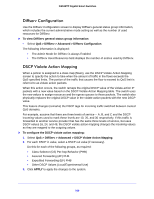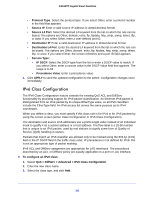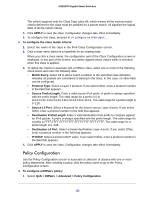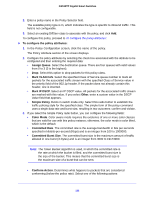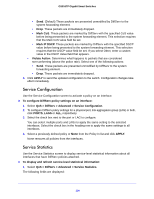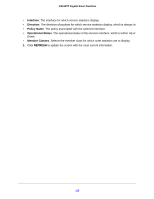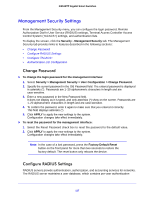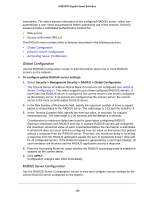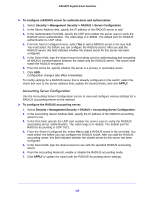Netgear GS516TP Software Administration Manual - Page 114
Service Configuration, Service Statistics, QoS > DiffServ > Advanced > Service Configuration
 |
View all Netgear GS516TP manuals
Add to My Manuals
Save this manual to your list of manuals |
Page 114 highlights
GS516TP Gigabit Smart Switches • Send. (Default) These packets are presented unmodified by DiffServ to the system forwarding element. • Drop. These packets are immediately dropped. • Mark CoS. These packets are marked by DiffServ with the specified CoS value before being presented to the system forwarding element. This selection requires that the Mark CoS value field be set. • Mark IP DSCP. These packets are marked by DiffServ with the specified DSCP value before being presented to the system forwarding element. This selection requires that the DSCP value field be set. If you select Other, enter a custom value in the DSCP Value field that appears. • Violate Action. Determines what happens to packets that are considered non-conforming (above the police rate). Select one of the following actions: • Send. These packets are presented unmodified by DiffServ to the system forwarding element. • Drop. These packets are immediately dropped. 4. Click APPLY to send the updated configuration to the switch. Configuration changes take effect immediately. Service Configuration Use the Service Configuration screen to activate a policy on an interface. To configure DiffServ policy settings on an interface: 1. Select QoS > DiffServ > Advanced > Service Configuration. 2. To configure DiffServ policy settings for a physical port, link aggregation group (LAG) or both, click PORTS, LAGS or ALL, respectively. 3. Select the check box next to the port or LAG to configure. You can select multiple ports and LAGs to apply the same setting to the selected interfaces. Select the check box in the heading row to apply the same settings to all interfaces. 4. Select a previously defined policy or None from the Policy In list and click APPLY. None removes all policies from the interfaces. Service Statistics Use the Service Statistics screen to display service-level statistical information about all interfaces that have DiffServ policies attached. To display and refresh service-level statistical information: 1. Select QoS > DiffServ > Advanced > Service Statistics. The following fields are displayed: 114