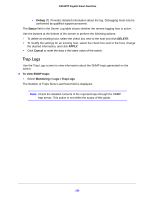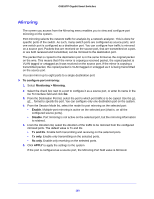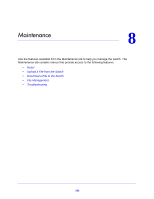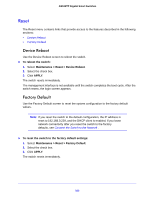Netgear GS516TP Software Administration Manual - Page 158
Server Log, Monitoring > Logs > Server Log
 |
View all Netgear GS516TP manuals
Add to My Manuals
Save this manual to your list of manuals |
Page 158 highlights
GS516TP Gigabit Smart Switches The syslog message includes the following fields: • Date • Time • Module (AAA in the example above). • Severity (I in the example above). • Action (DISSCONNECT in the example above). • Description (http connection for user admin, source 10.5.70.19 destination 10.5.234.201 TERMINATED in the example above). Use the buttons at the bottom of the screen to perform the following actions: • Click CLEAR to remove the messages from the buffered logs in the memory. • Click REFRESH to update the screen with the latest messages in the log. • Click CANCEL to cancel the configuration and reset the data to the previous values. Server Log Use the Server Log screen to allow the switch to send log messages to the remote logging hosts configured on the system. To add a remote log server: 1. Select Monitoring > Logs > Server Log. 2. Specify the following settings and click Add. • Host Address. Specify the IP address or host name of the host configured for syslog. • Port. Specify the port on the host to which syslog messages are sent. The default port is 514. • Severity Filter. Select the severity of the logs to send to the logging host. Logs with the selected severity level and all logs of greater severity are sent to the host. For example, if you select Error, the logged messages include Error, Critical, Alert, and Emergency. The default severity level is Alert (1). The severity can be one of the following levels: • Emergency (0). The highest level warning level. If the device is down or not functioning properly, an emergency log is saved to the device. • Alert (1). The second-highest warning level. An alert log is saved if there is a serious device malfunction, such as all device features being down. • Critical (2). The third-highest warning level. A critical log is saved if a critical device malfunction occurs, for example, two device ports are not functioning, while the rest of the device ports remain functional. • Error (3). A device error has occurred, such as if a port is offline. • Warning (4). The lowest level of a device warning. • Notice (5). Provides the network administrators with device information. • Informational (6). Provides device information. 158