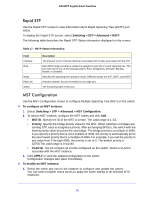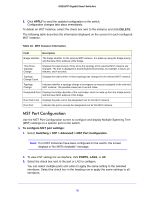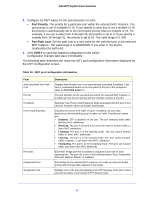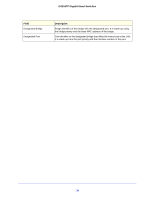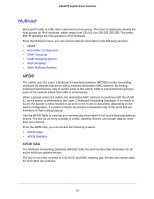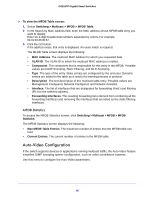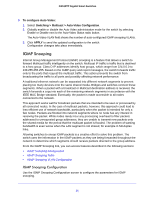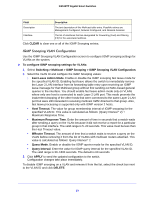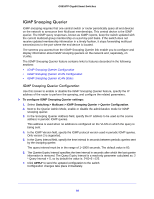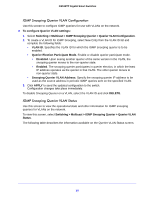Netgear GS516TP Software Administration Manual - Page 80
Auto-Video Configuration, MFDB Statistics
 |
View all Netgear GS516TP manuals
Add to My Manuals
Save this manual to your list of manuals |
Page 80 highlights
GS516TP Gigabit Smart Switches To view the MFDB Table screen: 1. Select Switching > Multicast > MFDB > MFDB Table. 2. In the Search by MAC Address field, enter the MAC address whose MFDB table entry you want to display. Enter six 2-digit hexadecimal numbers separated by colons. For example, 01:01:23:43:45:67. 3. Click the GO button. If the address exists, that entry is displayed. An exact match is required. The MFDB Table screen displays the following: • MAC Address. The multicast MAC address for which you requested data. • VLAN ID. The VLAN ID to which the multicast MAC address is related. • Component. The component that is responsible for this entry in the MFDB. Possible values are IGMP Snooping, Static Filtering, and MLD Snooping. • Type. The type of the entry. Static entries are configured by the end user. Dynamic entries are added to the table as a result of a learning process or protocol. • Description. The text description of this multicast table entry. Possible values are Management Configured, Network Configured, and Network Assisted. • Interface. The list of interfaces that are designated for forwarding (Fwd:) and filtering (Flt:) for the selected address. • Forwarding Interfaces: The resulting forwarding list is derived from combining all the forwarding interfaces and removing the interfaces that are listed as the static filtering interfaces. MFDB Statistics To access the MFDB Statistics screen, click Switching > Multicast > MFDB > MFDB Statistics. The MFDB Statistics screen displays the following: • Max MFDB Table Entries. The maximum number of entries that the MFDB table can hold. • Current Entries. The current number of entries in the MFDB table. Auto-Video Configuration If the switch supports devices or applications running multicast traffic, the Auto-Video feature simplifies IGMP snooping querier configuration, such as video surveillance cameras. Use this menu to configure the Auto-Video parameters. 80