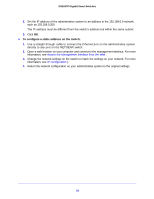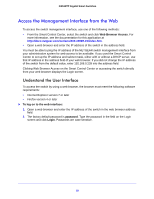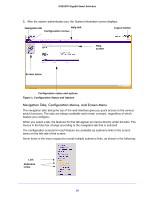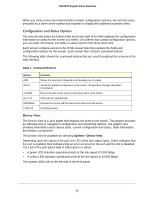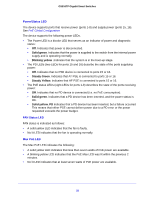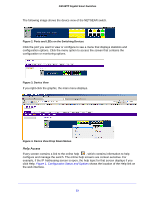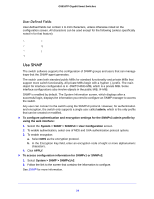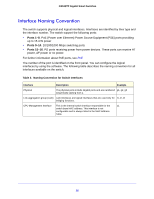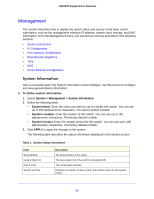Netgear GS516TP Software Administration Manual - Page 23
Help Access, Ports and LEDs on the Switching Devices, Device View
 |
View all Netgear GS516TP manuals
Add to My Manuals
Save this manual to your list of manuals |
Page 23 highlights
GS516TP Gigabit Smart Switches The following image shows the device view of the NETGEAR switch. Figure 2. Ports and LEDs on the Switching Devices Click the port you want to view or configure to see a menu that displays statistics and configuration options. Click the menu option to access the screen that contains the configuration or monitoring options. Figure 3. Device View If you right-click the graphic, the main menu displays. Figure 4. Device View Drop Down Menus Help Access Every screen contains a link to the online help , which contains information to help configure and manage the switch. The online help screens are context-sensitive. For example, if the IP Addressing screen is open, the help topic for that screen displays if you click Help. Figure 1, Configuration Status and Options shows the location of the Help link on the web interface. 23