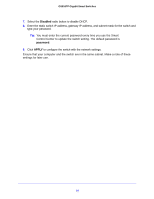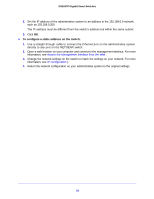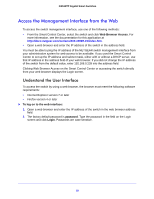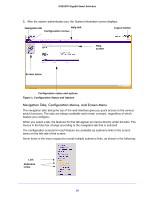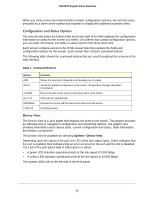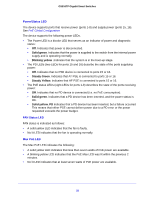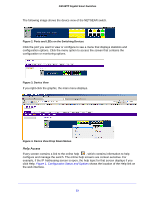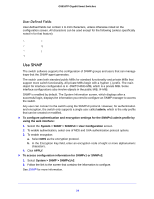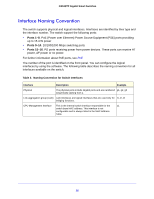Netgear GS516TP Software Administration Manual - Page 20
Navigation Tabs, Configuration Menus, and Screen Menu, Configuration Status and Options
 |
View all Netgear GS516TP manuals
Add to My Manuals
Save this manual to your list of manuals |
Page 20 highlights
GS516TP Gigabit Smart Switches 3. After the system authenticates you, the System Information screen displays. Navigation tab Help link Configuration menus Logout button Help screen Screen menu Configuration status and options Figure 1. Configuration Status and Options Navigation Tabs, Configuration Menus, and Screen Menu The navigation tabs along the top of the web interface give you quick access to the various switch functions. The tabs are always available and remain constant, regardless of which feature you configure. When you select a tab, the features for that tab appear as menus directly under the tabs. The menus in the blue bar change according to the navigation tab that is selected. The configuration screens for each feature are available as submenu links in the screen menu on the left side of the screen. Some items in the menu expand to reveal multiple submenu links, as shown in the following: Link Submenu Links 20