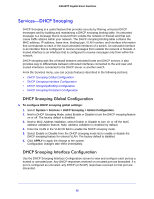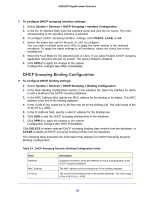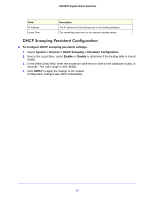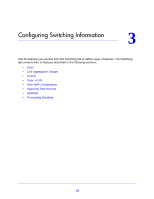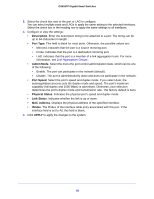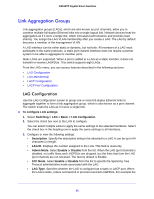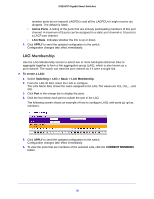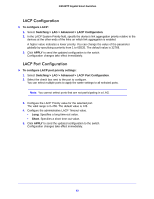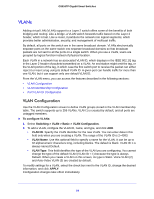Netgear GS516TP Software Administration Manual - Page 60
Description, Port Type., Admin Mode, Port Speed, Physical Status, Link Status, MAC Address, ifIndex
 |
View all Netgear GS516TP manuals
Add to My Manuals
Save this manual to your list of manuals |
Page 60 highlights
GS516TP Gigabit Smart Switches 3. Select the check box next to the port or LAG to configure. You can select multiple ports and LAGs to apply the same setting to the selected interfaces. Select the check box in the heading row to apply the same settings to all interfaces. 4. Configure or view the settings: • Description. Enter the description string to be attached to a port. The string can be up to 64 characters in length. • Port Type. This field is blank for most ports. Otherwise, the possible values are: • Mirrored. Indicates that the port is a source mirroring port. • Probe. Indicates that the port is a destination mirroring port. • LAG. Indicates that the port is a member of a link aggregation trunk. For more information, see Link Aggregation Groups . • Admin Mode. Select the menu the port control administration state, which can be one of the following: • Enable. The port can participate in the network (default). • Disable. The port is administratively down and does not participate in the network. • Port Speed. Select the port's speed and duplex mode. If you select Auto, the autonegotiation process sets the duplex mode and speed. The port's maximum capability (full duplex and 1000 Mbps) is advertised. Otherwise, your selection determines the port's duplex mode and transmission rate. The factory default is Auto. • Physical Status. Indicates the physical port's speed and duplex mode. • Link Status. Indicates whether the link is up or down. • MAC Address. Displays the physical address of the specified interface. • ifIndex. The ifIndex of the interface table entry associated with this port. If the interface field is set to All, this field is blank. 5. Click APPLY to apply the changes to the system. 60