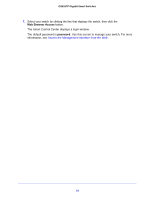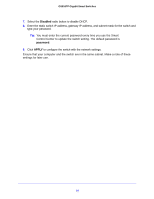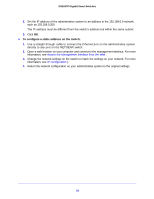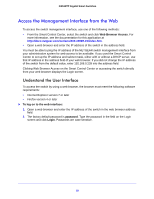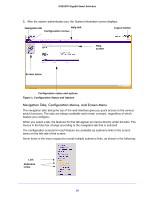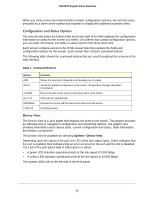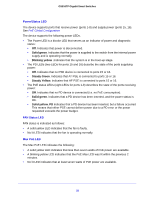Netgear GS516TP Software Administration Manual - Page 17
Con the Network Settings on the Administrative System
 |
View all Netgear GS516TP manuals
Add to My Manuals
Save this manual to your list of manuals |
Page 17 highlights
GS516TP Gigabit Smart Switches Configure the Network Settings on the Administrative System If you do not use the Smart Control Center to configure the switch network information, you can connect directly to the switch from the administrative system installed on your computer. The IP address of the administrative system must be in the same subnet as the default IP address on the switch. For most networks, this means you must change the IP address of the administrative system to be on the same subnet as the default IP address of the switch (192.168.1.1). To change the IP address on an administrative system running a Windows operating system, open the Internet Protocol (TCP/IP) Properties screen that you access from each local area connection, as shown in the following screen. You need Windows Administrator privileges to change these settings. WARNING: When you change the IP address of your administrative system, connection to the rest of the network is lost. Be sure to write down your current network address settings before you change them. To modify the network settings on your administrative system: 1. On your computer, access the Windows operating system TCP/IP Properties screen. 17