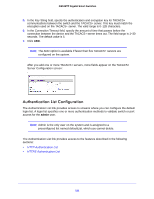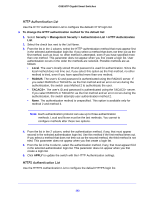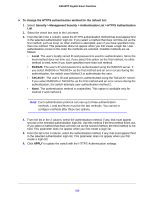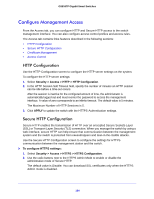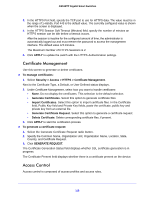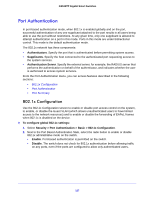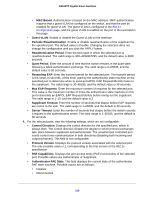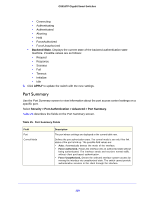Netgear GS516TP Software Administration Manual - Page 125
Certificate Management, Access Control, Security > Access > HTTPS > Certificate Management.
 |
View all Netgear GS516TP manuals
Add to My Manuals
Save this manual to your list of manuals |
Page 125 highlights
GS516TP Gigabit Smart Switches 3. In the HTTPS Port field, specify the TCP port to use for HTTPS data. The value must be in the range of 1-65535. Port 443 is the default value. The currently configured value is shown when the screen is displayed. 4. In the HTTPS Session Soft Timeout (Minutes) field, specify the number of minutes an HTTPS session can be idle before a timeout occurs. After the session is inactive for the configured amount of time, the administrator is automatically logged out and must reenter the password to access the management interface. The default value is 5 minutes. The Maximum Number of HTTPS Sessions is 2. 5. Click APPLY to update the switch with the HTTPS Authentication settings. Certificate Management Use this screen to generate or delete certificates. To manage certificates: 1. Select Security > Access > HTTPS > Certificate Management. Next to the Certificate Type, a Default, or User Defined status displays. 2. Under Certificate Management, select how you want to handle certificates: • None. Do not display the certificates. This selection is the default selection. • Generate Certificates. Select this option to generate certificate files. • Import Certificates. Select this option to import certificate files. In the Certificate field, Public Key field and Private Key fields, paste the certificate, public key and private key from an external file. • Generate Certificate Request. Select this option to generate a certificate request. • Delete Certificate. Delete corresponding certificate files, if present. 3. Click APPLY to start the certification process. To generate a certificate request: 1. Select the Generate Certificate Request radio button. 2. Specify the Common Name, Organization Unit, Organization Name, Location, State, Country, and Certificate Request. 3. Click GENERATE REQUEST. The Certificate Generation Status field displays whether SSL certificate generation is in progress. The Certificate Present field displays whether there is a certificate present on the device. Access Control Access control is composed of access profiles and access rules. 125