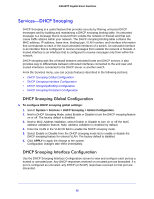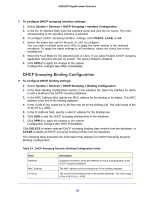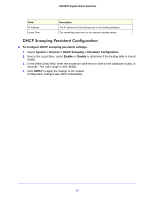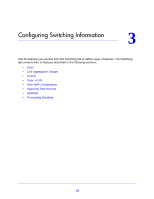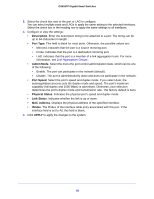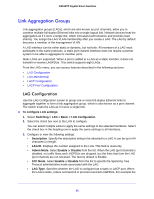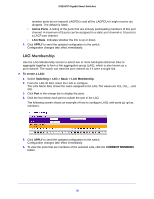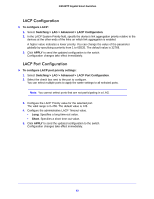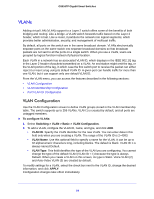Netgear GS516TP Software Administration Manual - Page 59
Ports, Global Configuration - factory reset
 |
View all Netgear GS516TP manuals
Add to My Manuals
Save this manual to your list of manuals |
Page 59 highlights
GS516TP Gigabit Smart Switches Ports The screens you access from the Ports menu allow you to view and monitor the physical port information for the ports available on the switch. From the Ports menu, you can access the features described in the following sections: • Global Configuration • Port Configuration Global Configuration IEEE 802.3x flow control works by pausing a port when the port becomes oversubscribed and dropping all traffic for small bursts of time during the congestion condition. This action can lead to high-priority and network control traffic loss. When IEEE 802.3x flow control is enabled, lower-speed switches can communicate with higher-speed switches by requesting that the higher-speed switch refrains from sending packets. Transmissions are temporarily halted to prevent buffer overflows. Jumbo frames support packets of up to 9 Kilobytes in size. If jumbo frames are not enabled (default), the system supports packet size up to 2,048 bytes. For jumbo frames to take effect, the switch must be rebooted after the feature is enabled. To configure global configuration settings: 1. Select Switching > Ports > Global Configuration. 2. Next to Global Flow Control (IEEE 802.3x) Mode, enable or disable IEEE 802.3x flow control on the system. The factory default is Disable. • Enable. The switch sends pause packets if the port buffers become full. • Disable. The switch does not send pause packets if the port buffers become full. 3. View the Jumbo Frames Status. 4. In the Jumbo Frames After Reset list, select Enable or Disable. Jumbo frames support takes effect only after it is enabled, and after the switch is rebooted. The Jumbo Frames Status field displays the status of this feature. 5. Click APPLY to apply the changes to the system. Port Configuration Use the Port Configuration screen to configure the physical interfaces on the switch. To configure port settings: 1. Select Switching > Ports > Port Configuration. 2. Select the interface for which you want to configure settings. • To configure settings for a physical port, click PORTS. • To configure settings for a link aggregation group (LAG), click LAGS. • To configure settings for both physical ports and LAGs, click All. 59