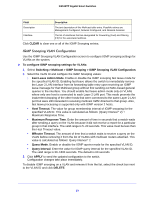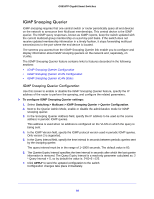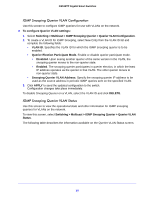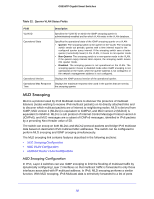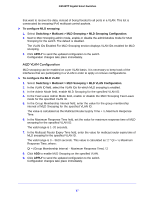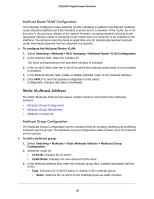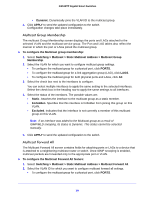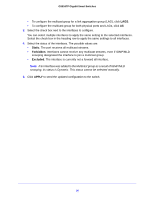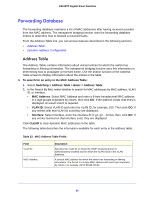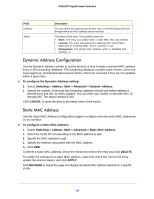Netgear GS516TP Software Administration Manual - Page 87
MLD VLAN Configuration, Switching > Multicast > MLD Snooping > MLD VLAN Configuration
 |
View all Netgear GS516TP manuals
Add to My Manuals
Save this manual to your list of manuals |
Page 87 highlights
GS516TP Gigabit Smart Switches that want to receive the data, instead of being flooded to all ports in a VLAN. This list is constructed by snooping IPv6 multicast control packets. To configure MLD snooping: 1. Select Switching > Multicast > MLD Snooping > MLD Snooping Configuration. 2. Next to MLD Snooping admin mode, enable or disable the administrative mode for MLD Snooping for the switch. The default is disabled. The VLAN IDs Enabled For MLD Snooping section displays VLAN IDs enabled for MLD snooping. 3. Click APPLY to send the updated configuration to the switch. Configuration changes take place immediately. MLD VLAN Configuration MLD snooping can be enabled on a per VLAN basis. It is necessary to keep track of the interfaces that are participating in a VLAN in order to apply or remove configurations. To configure the MLD VLAN: 1. Select Switching > Multicast > MLD Snooping > MLD VLAN Configuration. 2. In the VLAN ID field, select the VLAN IDs for which MLD snooping is enabled. 3. In the Admin Mode field, enable MLD Snooping for the specified VLAN ID. 4. In the Fast Leave Admin Mode field, enable or disable the MLD Snooping Fast Leave mode for the specified VLAN ID. 5. In the Group Membership Interval field, enter the value for the group membership interval of MLD Snooping for the specified VLAN ID. The value is calculated as the Multicast Router Expiry Time + ½ Maximum Response Time. 6. In the Maximum Response Time field, set the value for maximum response time of MLD snooping for the specified VLAN ID. The valid range is 1-20 seconds. 7. In the Multicast Router Expiry Time field, enter the value for multicast router expiry time of MLD snooping for the specified VLAN ID. The valid range is 3 - 3610 seconds. This value is calculated as: 2 * QI + ½ Maximum Response Time, where: QI = (Group Membership Interval - Maximum Response Time) / 2 8. Click ADD to enable MLD Snooping on the specified VLAN. 9. Click APPLY to send the updated configuration to the switch. Configuration changes take place immediately. 87