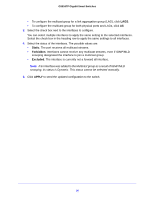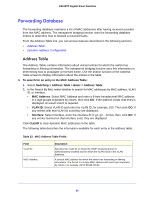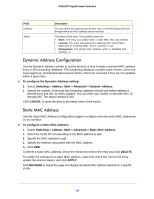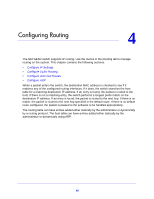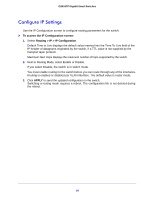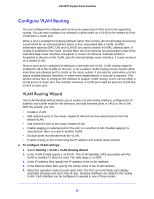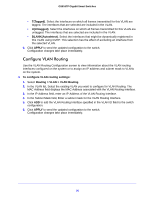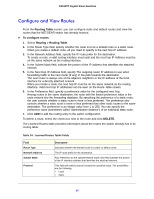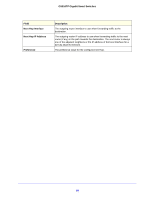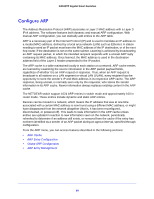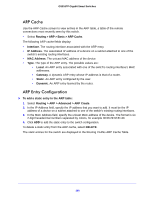Netgear GS516TP Software Administration Manual - Page 95
Con VLAN Routing, VLAN Routing Wizard
 |
View all Netgear GS516TP manuals
Add to My Manuals
Save this manual to your list of manuals |
Page 95 highlights
GS516TP Gigabit Smart Switches Configure VLAN Routing You can configure the software with some ports supporting VLANs and some supporting routing. You can also configure the software to allow traffic on a VLAN to be treated as if the VLAN were a router port. When a port is enabled for bridging (default) rather than routing, all normal bridge processing is performed for an inbound packet, which is then associated with a VLAN. Its MAC destination address (MAC DA) and VLAN ID are used to search the MAC address table. If routing is enabled for the VLAN, and the MAC DA of an inbound unicast packet is that of the internal bridge-router interface, the packet is routed. An inbound multicast packet is forwarded to all ports in the VLAN, plus the internal bridge-router interface, if it was received on a routed VLAN. Since a port can be configured to belong to more than one VLAN, VLAN routing might be enabled for all of the VLANs on the port, or for a subset. VLAN routing can be used to allow more than one physical port to reside on the same subnet. It can also be used when a VLAN spans multiple physical networks, or when more segmentation or security is required. This section shows how to configure the software to support VLAN routing. A port can be either a VLAN port or a router port, but not both. However, a VLAN port might be part of a VLAN that is itself a router port. VLAN Routing Wizard The VLAN Routing Wizard allows you to create a VLAN routing interface, configure the IP address and subnet mask for the interface, and add selected ports or LAGs to the VLAN. With this wizard, you can: • Create a VLAN. • Add selected ports to the newly created VLAN and remove selected ports from the default VLAN. • Add selected LAGs to the newly created VLAN. • Enable tagging on selected ports if the port is in another VLAN. Disable tagging if a selected port does not exist in another VLAN. • Exclude ports not selected from the VLAN. • Enable routing on the VLAN using the IP address and subnet mask entered. To configure VLAN settings: 1. Select Routing > VLAN > VLAN Routing Wizard. 2. In the VLAN ID field specify a VLAN ID. This VLAN identifier (VID) associated with this VLAN is created if it does not exist. The valid range is 1-4093. 3. In the IP Address field, specify the IP address of the VLAN interface. 4. In the Network Mask field, specify the subnet mask of the VLAN interface. 5. Select the operation mode for ports and LAGs. The Port and LAG fields each display selectable physical ports and LAGs (if any). Selected interfaces are added to the routing VLAN. Each interface can be configured to operate in one of three modes: 95