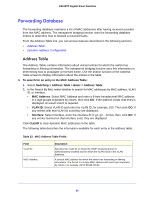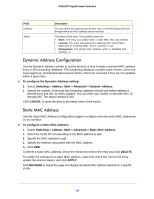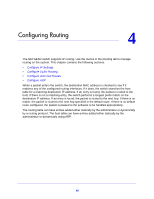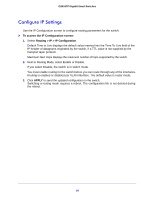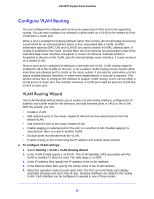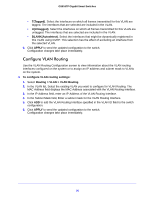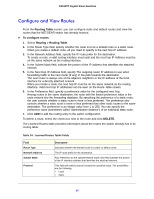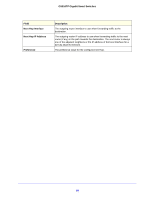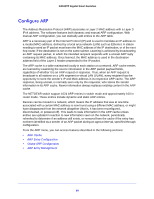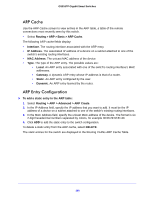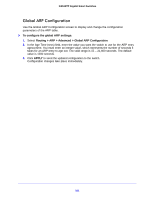Netgear GS516TP Software Administration Manual - Page 96
Con VLAN Routing, In the IP Address field, enter an IP Address of the VLAN Routing Interface.
 |
View all Netgear GS516TP manuals
Add to My Manuals
Save this manual to your list of manuals |
Page 96 highlights
GS516TP Gigabit Smart Switches • T(Tagged). Select the interfaces on which all frames transmitted for this VLAN are tagged. The interfaces that are selected are included in the VLAN. • U(Untagged). Select the interfaces on which all frames transmitted for this VLAN are untagged. The interfaces that are selected are included in the VLAN. • BLANK(Autodetect). Select the interfaces that might be dynamically registered in this VLAN using GVRP. This selection has the effect of excluding an interface from the selected VLAN. 6. Click APPLY to send the updated configuration to the switch. Configuration changes take place immediately. Configure VLAN Routing Use the VLAN Routing Configuration screen to view information about the VLAN routing interfaces configured on the system or to assign an IP address and subnet mask to VLANs on the system. To configure VLAN routing settings: 1. Select Routing > VLAN > VLAN Routing. 2. In the VLAN list, Select the existing VLAN you want to configure for VLAN Routing. The MAC Address field displays the MAC Address associated with the VLAN Routing Interface. 3. In the IP Address field, enter an IP Address of the VLAN Routing Interface. 4. In the Subnet Mask field, Enter a subnet mask for the VLAN Routing Interface. 5. Click ADD to add the VLAN Routing Interface specified in the VLAN ID field to the switch configuration. 6. Click APPLY to send the updated configuration to the switch. Configuration changes take place immediately. 96