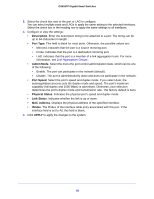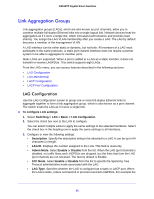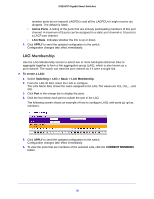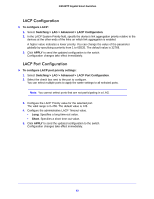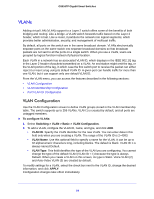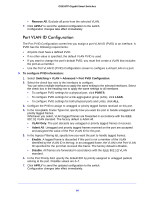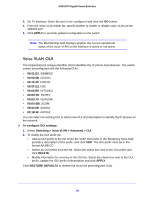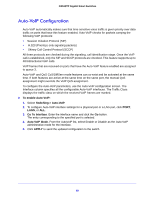Netgear GS516TP Software Administration Manual - Page 64
VLANs, VLAN Configuration
 |
View all Netgear GS516TP manuals
Add to My Manuals
Save this manual to your list of manuals |
Page 64 highlights
GS516TP Gigabit Smart Switches VLANs Adding virtual LAN (VLAN) support to a Layer 2 switch offers some of the benefits of both bridging and routing. Like a bridge, a VLAN switch forwards traffic based on the Layer 2 header, which is fast. Like a router, it partitions the network into logical segments, which provides better administration, security, and management of multicast traffic. By default, all ports on the switch are in the same broadcast domain. VLANs electronically separate ports on the same switch into separate broadcast domains so that broadcast packets are not sent to all the ports on a single switch. When you use a VLAN, users are grouped by logical function instead of physical location. Each VLAN in a network has an associated VLAN ID, which displays in the IEEE 802.1Q tag in the Layer 2 header of packets transmitted on a VLAN. An end station might omit the tag, or the VLAN portion of the tag, in which case the first switch port to receive the packet can either reject it or insert a tag using its default VLAN ID. A given port can handle traffic for more than one VLAN, but it can support only one default VLAN ID. From the VLAN menu, you can access the features described in the following sections: • VLAN Configuration • VLAN Membership Configuration • Port VLAN ID Configuration VLAN Configuration Use the VLAN Configuration screen to define VLAN groups stored in the VLAN membership table. The switch supports up to 256 VLANs. VLAN 1 is created by default, and all ports are untagged members. To configure VLANs: 1. Select Switching > VLAN > Basic > VLAN Configuration. 2. To add a VLAN, configure the VLAN ID, name, and type, and click ADD. • VLAN ID. Specify the VLAN Identifier for the new VLAN. You can enter data in this field only when you are creating a VLAN. The range of the VLAN ID is 2-4093. • VLAN Name. Use this optional field to specify a name for the VLAN. It can be up to 32 alphanumeric characters long, including blanks. The default is blank. VLAN ID 1 is always named Default. • VLAN Type. This field identifies the type of the VLAN you are configuring. You cannot change the type of the default VLAN (VLAN ID = 1) because the type is always Default. When you create a VLAN on this screen, its type is Static. Voice VLAN (2) and Auto-Video VLAN (3) are created by default. To modify settings for a VLAN, select the check box next to the VLAN ID, change the desired information, and click APPLY. Configuration changes take effect immediately. 64