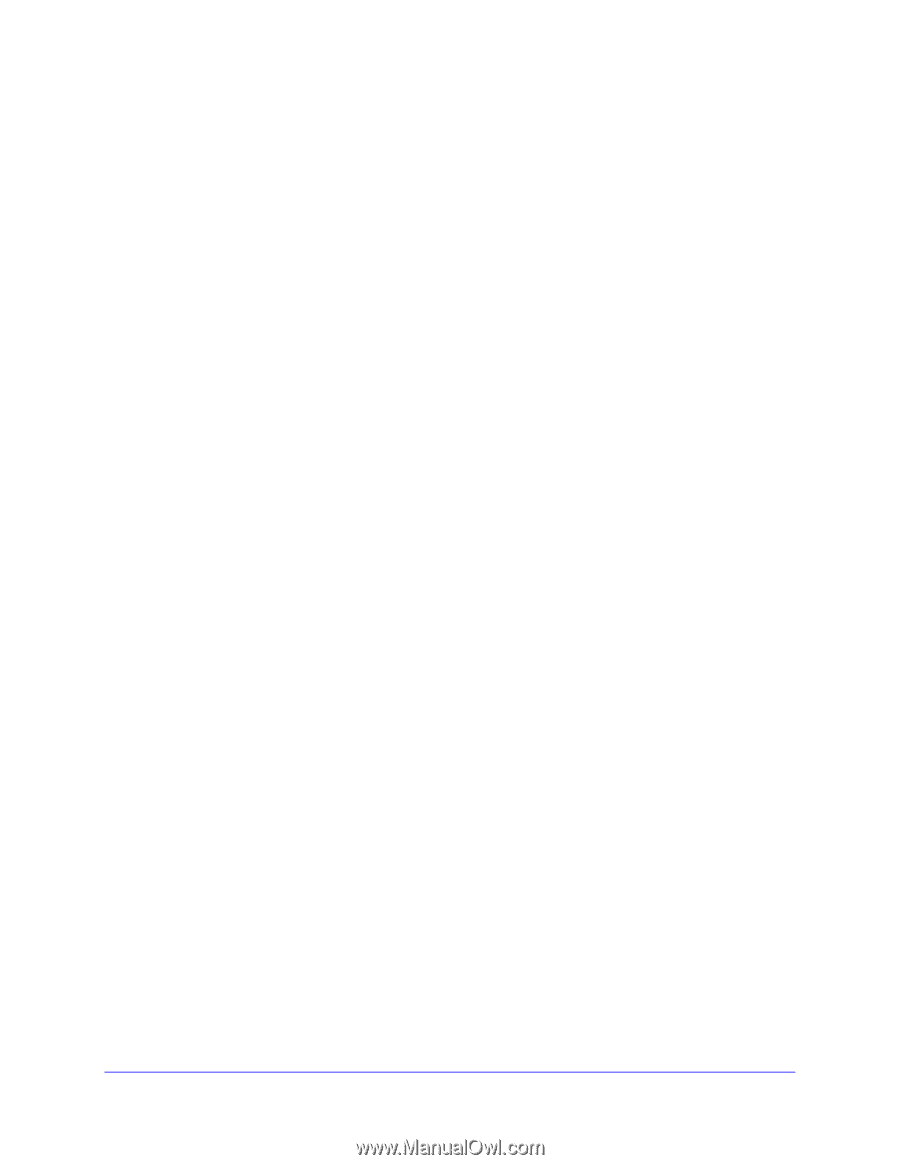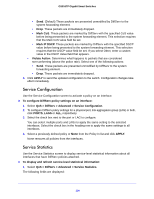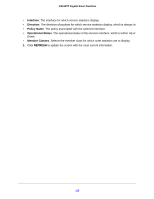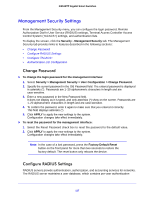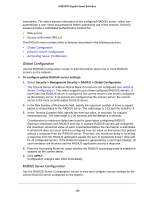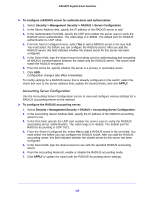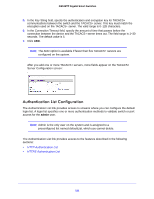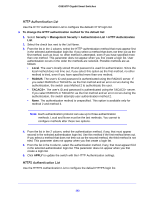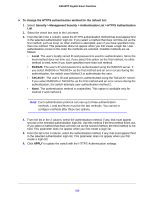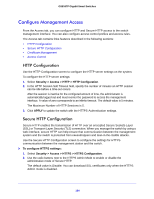Netgear GS516TP Software Administration Manual - Page 119
Accounting Server Configuration
 |
View all Netgear GS516TP manuals
Add to My Manuals
Save this manual to your list of manuals |
Page 119 highlights
GS516TP Gigabit Smart Switches To configure a RADIUS server for authentication and authorization: 1. Select Security > Management Security > RADIUS > Server Configuration. 2. In the Server Address field, specify the IP address of the RADIUS server to add. 3. In the Authentication Port field, specify the UDP port number the server uses to verify the RADIUS server authentication. The valid range is 0-65535. The default port for RADIUS authentication is UDP 1812. 4. From the Secret Configured menu, select Yes to add a RADIUS secret in the next field. You must select Yes before you can configure the RADIUS secret. After you add the RADIUS server, this field indicates whether the shared secret for this server has been configured. 5. In the Secret field, type the shared secret text string used for authenticating and encrypting all RADIUS communications between the switch and the RADIUS server. This secret must match the RADIUS encryption. 6. From the Active list, specify whether the server is a primary or secondary server. 7. Click ADD. Configuration changes take effect immediately. To modify settings for a RADIUS server that is already configured on the switch, select the check box next to the server address field, update the desired fields, and click APPLY. Accounting Server Configuration Use the Accounting Server Configuration screen to view and configure various settings for a RADIUS accounting server on the network. To configure the RADIUS accounting server: 1. Select Security > Management Security > RADIUS > Accounting Server Configuration. 2. In the Accounting Server Address field, specify the IP address of the RADIUS accounting server to use. 3. In the Port field, specify the UDP port number the server uses to verify the RADIUS accounting server authentication. The valid range is 0-65535. The default port for RADIUS accounting is UDP 1813. 4. From the Secret Configured list, select Yes to add a RADIUS secret in the next field. You must select Yes before you can configure the RADIUS secret. After you add the RADIUS accounting server, this field indicates whether the shared secret for this server has been configured. 5. In the Secret field, type the shared secret to use with the specified RADIUS accounting server. 6. From the Accounting Mode list, enable or disable the RADIUS accounting mode. 7. Click APPLY to update the switch with the RADIUS Accounting server settings. 119