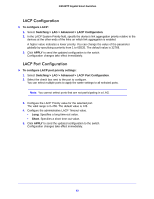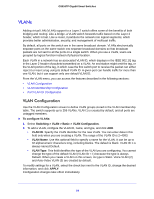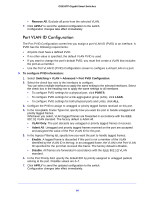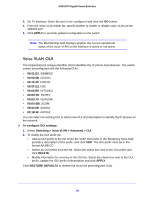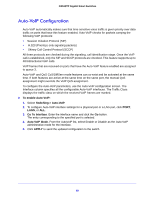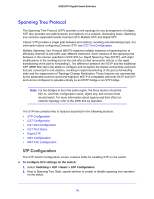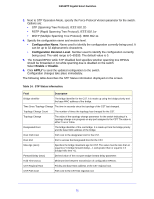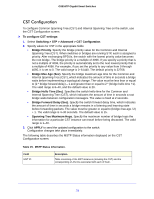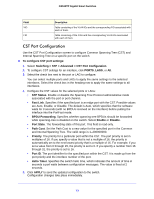Netgear GS516TP Software Administration Manual - Page 68
Voice VLAN OUI
 |
View all Netgear GS516TP manuals
Add to My Manuals
Save this manual to your list of manuals |
Page 68 highlights
GS516TP Gigabit Smart Switches 3. Go To Interface. Enter the port to be configured and click the GO button. 4. From the Voice VLAN Mode list, specify whether to enable or disable voice VLAN on the selected port. 5. Click APPLY to send the updated configuration to the switch. Note: The Membership field displays whether the current operational status of the voice VLAN on the interface is active or not active. Voice VLAN OUI The Organizational Unique Identifier (OUI) identifies the IP phone manufacturer. The switch comes preconfigured with the following OUIs: • 00:01:E3. SIEMENS • 00:03:6B. CISCO1 • 00:12:43. CISCO2 • 00:0F:E2. H3C • 00:60:B9. NITSUKO • 00:D0:1E. PINTEL • 00:E0:75. VERILINK • 00:E0:BB. 3COM • 00:04:0D. AVAYA1 • 00:1B:4F. AVAYA2 You can select an existing OUI or add a new OUI and description to identify the IP phones on the network. To configure OUI settings: 1. Select Switching > Voice VLAN > Advanced > OUI. 2. To modify the OUI prefix list: • Add an OUI prefix to the list. Enter the VOIP OUI prefix in the Telephony OUIs field, provide a description of the prefix, and click ADD. The OUI prefix must be in the format AA:BB:CC. • Delete an OUI prefix from the list. Select the check box next to the OUI prefix and click DELETE. • Modify information for an entry in the OUI list. Select the check box next to the OUI prefix, update the OUI prefix or description and click APPLY. Click RESTORE DEFAULTS to restore the list to the preconfigured OUIs. 68