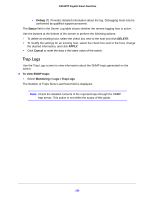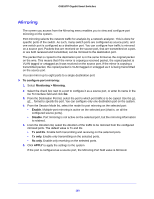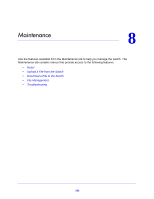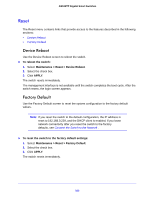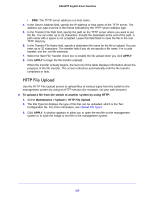Netgear GS516TP Software Administration Manual - Page 160
Mirroring, To con port mirroring, Monitoring > Mirroring, Enable, Disable, Tx and Rx, Tx only
 |
View all Netgear GS516TP manuals
Add to My Manuals
Save this manual to your list of manuals |
Page 160 highlights
GS516TP Gigabit Smart Switches Mirroring The screen you access from the Mirroring menu enables you to view and configure port mirroring on the system. Port mirroring selects the network traffic for analysis by a network analyzer. This is done for specific ports of the switch. As such, many switch ports are configured as source ports, and one switch port is configured as a destination port. You can configure how traffic is mirrored on a source port. Packets that are received on the source port, that are transmitted on a port, or are both received and transmitted, can be mirrored to the destination port. The packet that is copied to the destination port is in the same format as the original packet on the wire. This means that if the mirror is copying a received packet, the copied packet is VLAN tagged or untagged as it was received on the source port. If the mirror is copying a transmitted packet, the copied packet is VLAN tagged or untagged as it is being transmitted on the source port. You can mirror up to eight ports to a single destination port. To configure port mirroring: 1. Select Monitoring > Mirroring. 2. Select the check box next to a port to configure it as a source port, or enter its name in the Go To Interface field and click Go. 3. From the Destination Port list, select the port to which port traffic is to be copied. Use the g1, g2,... format to specify the port. You can configure only one destination port on the system. 4. From the Session Mode list, select the mode for port mirroring on the selected port: • Enable. Multiple-port mirroring is active on the selected port (that is, on all the configured source ports). • Disable. Port mirroring is not active on the selected port, but the mirroring information is retained. 5. From the Direction list, select the direction of the traffic to be mirrored from the configured mirrored ports. The default value is Tx and Rx. • Tx and Rx. Enable both transmitting and receiving on the selected ports. • Tx only. Enable only transmitting on the selected ports. • Rx only. Enable only receiving on the selected ports. 6. Click APPLY to apply the settings to the system. If the port is configured as a source port, the Mirroring Port field value is Mirrored. 160