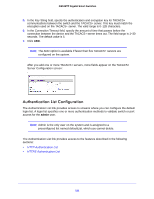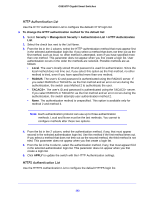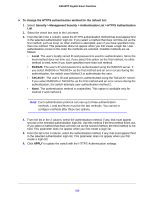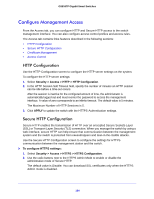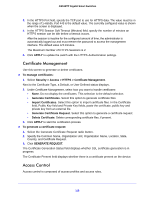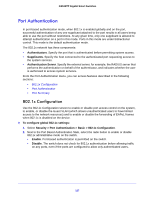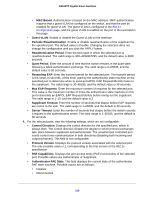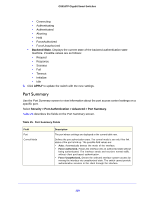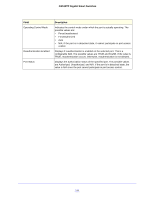Netgear GS516TP Software Administration Manual - Page 126
Access Profile Configuration
 |
View all Netgear GS516TP manuals
Add to My Manuals
Save this manual to your list of manuals |
Page 126 highlights
GS516TP Gigabit Smart Switches Access Profile Configuration To set up a security access profile: 1. Select Security > Access > Access Control > Access Profile Configuration. 2. In the Access Profile Name field, enter the name of the access profile to be added. The maximum length is 32 characters. 3. Select one of the following options: • Activate Profile. Select to activate an access profile. • Deactivate Profile. Select to deactivate an access profile. • Remove Profile. Select to remove an access profile. The access profile must be deactivated before removal. 4. Click APPLY to update the switch with the new settings. The Profile Summary field displays the access rules for the profile. Access Rule Configuration To add a security access rule: 1. Select Security > Access > Access Control > Access Rule Configuration. 2. In the Rule Type field, select Permit or Deny as the action to be performed when the rule is matched. 3. In the Service Type field, select HTTP, Secure HTTP (SSL), or SNMP. The access rule is restricted according to the service type. 4. In the Source IP Address field, enter the IP address from which traffic is originated. 5. In the Mask field, enter the IP mask of the source IP addresses. 6. In the Priority field, enter a priority for the rule. The rules are validated against an incoming management request in the ascending order of their priorities. When a rule match is detected, the rule action is performed and subsequent rules are ignored. For example, if a source IP 10.10.10.10 is configured with priority 1 to permit, and source IP 10.10.10.10 is configured with priority 2 to deny, then access is permitted if the profile is active, and the second rule is ignored. 7. Click ADD. Make sure that the access profile is created before adding the rules. To configure a security access rule: 1. Select the checkbox next to the security access rule to be modified. 2. Update the relevant fields. 3. Click APPLY to update the switch with the new settings. 126